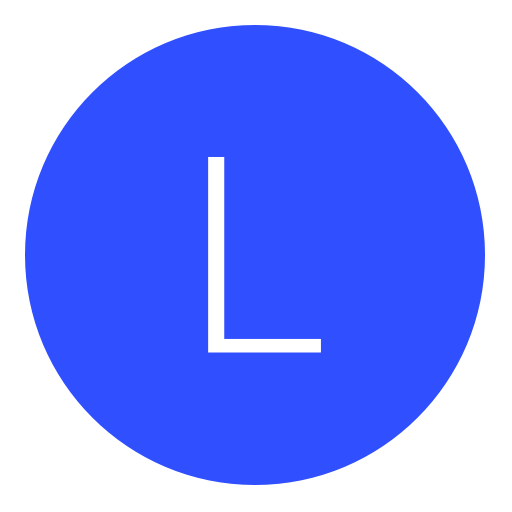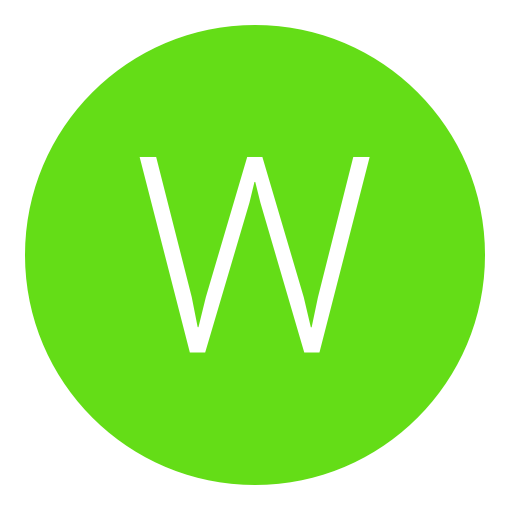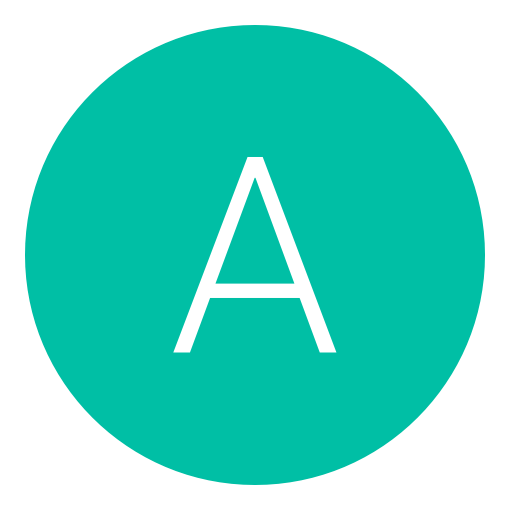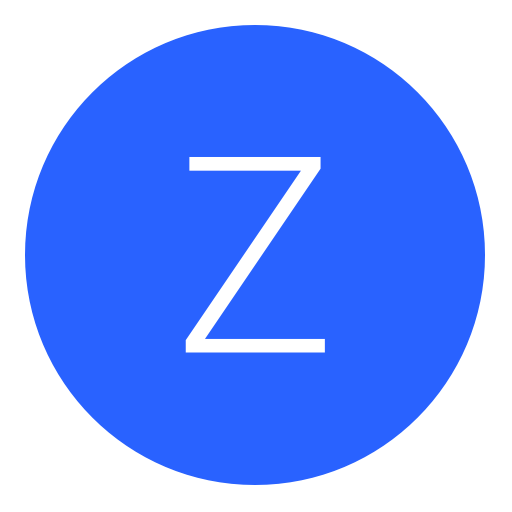Post: Black Ops: Free: First Strike Map Pack (Activated, BLUS)
Options
04-10-2011, 09:35 AM
#1
Saint Jimmy
And don't wear it out.
So here's a nice, easy tutorial for everybody in the US with a jailbroken PS3.
(This is fully activated; I've gotten this exact method to work on a PS3 that the maps had not been purchased on. Trust me, it works
 )
)What you need:
- A Jailbroken PS3
- A Flash Drive that can fit the Map Pack (2 GB or More will Work)
- A Computer with an Internet Connection.
1) Make sure you've updated to the latest patch in Black Ops.
2) Create a new user on the PS3 (yes, it is necessary) by logging into an account, and then going to "Users" on the XMB and selecting "Create New User". Name this user whatever you want (I'll be calling it "COD").
3) Download the Official Map Pack here:
You must login or register to view this content.
And this .zip file, which we'll use to activate it:
You must login or register to view this content.
(Go ahead and extract that .zip once it's finished downloading).
4) Now plug your flash drive into your PC and transfer the Map Pack (the .pkg from the first link) and the two .pkg's in the .zip file (the second link, they're Awesome File Manager and xReg Plus) onto the root of your flash drive.
(In case you don't know, the "root" is the very base of your flash drive, not inside any folders).
5) Remove the flash drive from your PC and plug it into the port on the PS3 that is closest to the power button (yes, it matters).
6) Install all three .pkg's using the "Game" > "Install Package Files" option in the XMB.
7) Start xReg Plus, which is now under the "Game" option in the XMB.
 Inside xReg Plus, press "Select", and wait until it says that it was successful (near the top of the screen). Then press "Square", and wait for it to be successful again. This creates two new files on your flash drive.
Inside xReg Plus, press "Select", and wait until it says that it was successful (near the top of the screen). Then press "Square", and wait for it to be successful again. This creates two new files on your flash drive.9) Unplug your flash drive from the PS3 (you can leave xReg Plus open, you'll need it later) and plug it into your PC.
10) Copy the two new files, "xRegistry.sys" and "act.dat", from your flash drive onto a folder on your PC (these are just backup files; you can put them anywhere you want, it's just in case you ever need to restore them).
11) Open "xRegistryEditor.exe" from the .zip that you downloaded earlier. Open (File > Open) xRegistry.sys on your Flash Drive.
12) Click on the "Settings" tab (near the top of the program) to sort the results by Setting name. Now scroll to the very bottom, and then begin scrolling up (what you're looking for is closer to the bottom).
13) Look for your new account's name (in my case "COD") under the "Value" tab. (Most) of it is sorted by the account, so since you just made this one, it'll be close to the bottom.
14) Once you find the item that has your account's name as it's value, look back at the "Settings" section. It should say:
"/setting/user/(*a number*)/account/utf8name". If so, you're looking at the right item.
Remember that number that shows up!
15) Scroll down until you find the item that has this setting:
"/setting/user/(*same number*)/npaccount/accountid"
Make sure it has the same number as the other setting (in the last step) did.
16) Click on that item, and then look at the right side of the program. You'll see that the box labeled "Value" is blank.
Copy and paste this:
1d5fc19ec569c29c
Into the Value box.
17) Click the "Save" button on the right side of the program, and then go File > Save just to be sure.
1
 Copy and paste
Copy and paste"UP0002-BLUS30591_00-CODBLACKOPSDLC02.rif"
and
"act.dat"
From the .zip that you downloaded, onto the flash drive.
19) Plug the flash drive back into the PS3 (on the port closest to the power button), and start xReg Plus if you closed it. Press "Start", and then xReg Plus should say that it was a success, and tell you to reboot.
20) Reboot.
21) Start up Awesome File Manager (under "Game" in the XMB). Open "dev_usb000" on the left-hand panel, and then navigate to:
"/dev_hdd0/home/(*the number from Step 14*)/" on the right-hand panel.
22) Press "Select" to enter Advanced Mode.
23) Press "L1" to create a new folder, and name it "exdata" (yes, without the quotes). Enter this folder once you've made it.
24) Copy "act.dat" from your flash drive (the left panel) to the "exdata" folder (the right panel). Do this by hovering over "act.dat", hitting "Triangle" to copy, and then "Start" to confirm.
25) Copy "UP0002-BLUS30591_00-CODBLACKOPSDLC02.rif" as well, doing the same thing you did in the last step.
The Map Pack should now be working for all the users on the PS3; you can switch right into your normal account from Awesome File Manager and start playing.
Note: You'll need to copy "act.dat" info the "exdata" folder (Step 23) every time you turn the PS3 on, if you want to use the map pack (I'm sure there'll be a fix for this later).
Instead of keeping your flash drive constantly plugged in, you can copy "act.dat" to a folder on your PS3 that you can remember, and then copy it from there into the "exdata" folder whenever you may need to.
I hope everybody found this useful, I can confirm that this works for myself on at least 2 PS3's, using the exact method that I just typed up, so it should work for you too.
If you have any questions, comment or sent me a message. Thanks =D
Last edited by
Saint Jimmy ; 05-20-2011 at 03:34 AM.
The following 10 users say thank you to Saint Jimmy for this useful post:
04-12-2011, 05:31 AM
#12
DemonModdz
MrRaGeHD/TeamModderz
I'm looking around the Hacks Forum, and I've only seen one thread similar to this for the PS3, and it's for BLES and a bit vague.
So here's a nice, easy tutorial for everybody in the US with a jailbroken PS3.
(This is fully activated; I've gotten this exact method to work on a PS3 that the maps had not been purchased on. Trust me, it works )
)
What you need:
1) Make sure you've updated to the latest patch in Black Ops.
2) Create a new user on the PS3 (yes, it is necessary) by logging into an account, and then going to "Users" on the XMB and selecting "Create New User". Name this user whatever you want (I'll be calling it "COD").
3) Download the Official Map Pack here:
You must login or register to view this content.
And this .zip file, which we'll use to activate it:
You must login or register to view this content.
(Go ahead and extract that .zip once it's finished downloading).
4) Now plug your flash drive into your PC and transfer the Map Pack (the .pkg from the first link) and the two .pkg's in the .zip file (the second link, they're Awesome File Manager and xReg Plus) onto the root of your flash drive.
(In case you don't know, the "root" is the very base of your flash drive, not inside any folders).
5) Remove the flash drive from your PC and plug it into the port on the PS3 that is closest to the power button (yes, it matters).
6) Install all three .pkg's using the "Game" > "Install Package Files" option in the XMB.
7) Start xReg Plus, which is now under the "Game" option in the XMB.
 Inside xReg Plus, press "Select", and wait until it says that it was successful (near the top of the screen). Then press "Square", and wait for it to be successful again. This creates two new files on your flash drive.
Inside xReg Plus, press "Select", and wait until it says that it was successful (near the top of the screen). Then press "Square", and wait for it to be successful again. This creates two new files on your flash drive.
9) Unplug your flash drive from the PS3 (you can leave xReg Plus open, you'll need it later) and plug it into your PC.
10) Copy the two new files, "xRegistry.sys" and "act.dat", from your flash drive onto a folder on your PC (these are just backup files; you can put them anywhere you want, it's just in case you ever need to restore them).
11) Open "xRegistryEditor.exe" from the .zip that you downloaded earlier. Open (File > Open) xRegistry.sys on your Flash Drive.
12) Click on the "Settings" tab (near the top of the program) to sort the results by Setting name. Now scroll to the very bottom, and then begin scrolling up (what you're looking for is closer to the bottom).
13) Look for your new account's name (in my case "COD") under the "Value" tab. (Most) of it is sorted by the account, so since you just made this one, it'll be close to the bottom.
14) Once you find the item that has your account's name as it's value, look back at the "Settings" section. It should say:
"/setting/user/(*a number*)/account/utf8name". If so, you're looking at the right item.
Remember that number that shows up!
15) Scroll down until you find the item that has this setting:
"/setting/user/(*same number*)/npaccount/accountid"
Make sure it has the same number as the other setting (in the last step) did.
16) Click on that item, and then look at the right side of the program. You'll see that the box labeled "Value" is blank.
Copy and paste this:
Into the Value box.
17) Click the "Save" button on the right side of the program, and then go File > Save just to be sure.
1 Copy and paste
Copy and paste
"UP0002-BLUS30591_00-CODBLACKOPSDLC02.rif"
and
"act.dat"
From the .zip that you downloaded, onto the flash drive.
19) Plug the flash drive back into the PS3 (on the port closest to the power button), and start xReg Plus if you closed it. Press "Start", and then xReg Plus should say that it was a success, and tell you to reboot.
20) Reboot.
21) Start up Awesome File Manager (under "Game" in the XMB). Open "dev_usb000" on the left-hand panel, and then navigate to:
"/dev_hdd0/home/(*the number from Step 14*)/" on the right-hand panel.
22) Press "Select" to enter Advanced Mode.
23) Press "L1" to create a new folder, and name it "exdata" (yes, without the quotes). Enter this folder once you've made it.
24) Copy "act.dat" from your flash drive (the left panel) to the "exdata" folder (the right panel). Do this by hovering over "act.dat", hitting "Triangle" to copy, and then "Start" to confirm.
25) Copy "UP0002-BLUS30591_00-CODBLACKOPSDLC02.rif" as well, doing the same thing you did in the last step.
The Map Pack should now be working for all the users on the PS3; you can switch right into your normal account from Awesome File Manager and start playing.
Note: You'll need to copy "act.dat" info the "exdata" folder (Step 23) every time you turn the PS3 on, if you want to use the map pack (I'm sure there'll be a fix for this later).
Instead of keeping your flash drive constantly plugged in, you can copy "act.dat" to a folder on your PS3 that you can remember, and then copy it from there into the "exdata" folder whenever you may need to.
I hope everybody found this useful, I can confirm that this works for myself on at least 2 PS3's, using the exact method that I just typed up, so it should work for you too.
If you have any questions, comment or sent me a message. Thanks =D
So here's a nice, easy tutorial for everybody in the US with a jailbroken PS3.
(This is fully activated; I've gotten this exact method to work on a PS3 that the maps had not been purchased on. Trust me, it works
 )
)What you need:
- A Jailbroken PS3
- A Flash Drive that can fit the Map Pack (2 GB or More will Work)
- A Computer with an Internet Connection.
1) Make sure you've updated to the latest patch in Black Ops.
2) Create a new user on the PS3 (yes, it is necessary) by logging into an account, and then going to "Users" on the XMB and selecting "Create New User". Name this user whatever you want (I'll be calling it "COD").
3) Download the Official Map Pack here:
You must login or register to view this content.
And this .zip file, which we'll use to activate it:
You must login or register to view this content.
(Go ahead and extract that .zip once it's finished downloading).
4) Now plug your flash drive into your PC and transfer the Map Pack (the .pkg from the first link) and the two .pkg's in the .zip file (the second link, they're Awesome File Manager and xReg Plus) onto the root of your flash drive.
(In case you don't know, the "root" is the very base of your flash drive, not inside any folders).
5) Remove the flash drive from your PC and plug it into the port on the PS3 that is closest to the power button (yes, it matters).
6) Install all three .pkg's using the "Game" > "Install Package Files" option in the XMB.
7) Start xReg Plus, which is now under the "Game" option in the XMB.
 Inside xReg Plus, press "Select", and wait until it says that it was successful (near the top of the screen). Then press "Square", and wait for it to be successful again. This creates two new files on your flash drive.
Inside xReg Plus, press "Select", and wait until it says that it was successful (near the top of the screen). Then press "Square", and wait for it to be successful again. This creates two new files on your flash drive.9) Unplug your flash drive from the PS3 (you can leave xReg Plus open, you'll need it later) and plug it into your PC.
10) Copy the two new files, "xRegistry.sys" and "act.dat", from your flash drive onto a folder on your PC (these are just backup files; you can put them anywhere you want, it's just in case you ever need to restore them).
11) Open "xRegistryEditor.exe" from the .zip that you downloaded earlier. Open (File > Open) xRegistry.sys on your Flash Drive.
12) Click on the "Settings" tab (near the top of the program) to sort the results by Setting name. Now scroll to the very bottom, and then begin scrolling up (what you're looking for is closer to the bottom).
13) Look for your new account's name (in my case "COD") under the "Value" tab. (Most) of it is sorted by the account, so since you just made this one, it'll be close to the bottom.
14) Once you find the item that has your account's name as it's value, look back at the "Settings" section. It should say:
"/setting/user/(*a number*)/account/utf8name". If so, you're looking at the right item.
Remember that number that shows up!
15) Scroll down until you find the item that has this setting:
"/setting/user/(*same number*)/npaccount/accountid"
Make sure it has the same number as the other setting (in the last step) did.
16) Click on that item, and then look at the right side of the program. You'll see that the box labeled "Value" is blank.
Copy and paste this:
1d5fc19ec569c29c
Into the Value box.
17) Click the "Save" button on the right side of the program, and then go File > Save just to be sure.
1
 Copy and paste
Copy and paste"UP0002-BLUS30591_00-CODBLACKOPSDLC02.rif"
and
"act.dat"
From the .zip that you downloaded, onto the flash drive.
19) Plug the flash drive back into the PS3 (on the port closest to the power button), and start xReg Plus if you closed it. Press "Start", and then xReg Plus should say that it was a success, and tell you to reboot.
20) Reboot.
21) Start up Awesome File Manager (under "Game" in the XMB). Open "dev_usb000" on the left-hand panel, and then navigate to:
"/dev_hdd0/home/(*the number from Step 14*)/" on the right-hand panel.
22) Press "Select" to enter Advanced Mode.
23) Press "L1" to create a new folder, and name it "exdata" (yes, without the quotes). Enter this folder once you've made it.
24) Copy "act.dat" from your flash drive (the left panel) to the "exdata" folder (the right panel). Do this by hovering over "act.dat", hitting "Triangle" to copy, and then "Start" to confirm.
25) Copy "UP0002-BLUS30591_00-CODBLACKOPSDLC02.rif" as well, doing the same thing you did in the last step.
The Map Pack should now be working for all the users on the PS3; you can switch right into your normal account from Awesome File Manager and start playing.
Note: You'll need to copy "act.dat" info the "exdata" folder (Step 23) every time you turn the PS3 on, if you want to use the map pack (I'm sure there'll be a fix for this later).
Instead of keeping your flash drive constantly plugged in, you can copy "act.dat" to a folder on your PS3 that you can remember, and then copy it from there into the "exdata" folder whenever you may need to.
I hope everybody found this useful, I can confirm that this works for myself on at least 2 PS3's, using the exact method that I just typed up, so it should work for you too.
If you have any questions, comment or sent me a message. Thanks =D
duno what this is cba to read it im to cool
04-13-2011, 12:00 PM
#13
Yoyo The King
Do a barrel roll!
Copyright © 2024, NextGenUpdate.
All Rights Reserved.