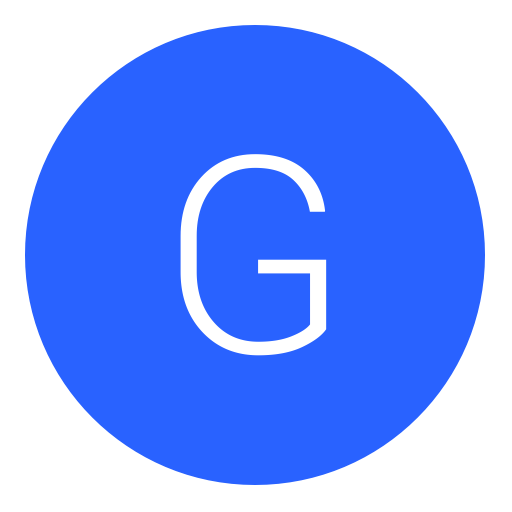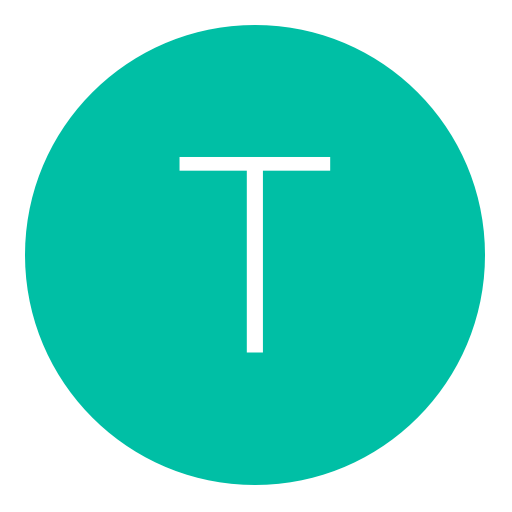Post: [Tutorial] How to properly recompress and inject without having a blackscreen !
Options
09-24-2010, 07:43 AM
#1
Gendjisan
A.k.a. Bushigan
I have make video tut because i don't known good english for making tut in english...sorry

Note : Don't forget to Tank's me if i help you :whistle:
1 : Decompress the patch_mp.ff
Video link : You must login or register to view this content.
2 : Exemple of extracting .gsc (_utility.gsc) into 0000b4a0.dat
Video link : You must login or register to view this content.
3 : Mod a .gsc file (_utility.gsc) and recompress it
Video link : You must login or register to view this content.
4 : Mod blocks and inject it to patch_mp.ff
Video link : You must login or register to view this content.
Alright, I worked on this written tut for the last few hours. So please, thank for my effort! Even though the videos are only a few mins long, it takes a while to describe and write this stuff out 
Take note I changed the first section about unpacking the patch (different from video). I figure this way it will help people understand whats happening better.
Also Gendjisan feel free to put this in the OP. Although a mention that I wrote it up would be nice
1. Create a folder called "pack" on your desktop and place offzip.exe and packzip.exe into this folder.
2. Open up command prompt. Type in the following:
3. Get yourself a unmodified patch_mp.ff file and place it into the same folder as offzip.exe and packzip.exe.
4. Inside this same folder (the "pack" folder) make another folder named "stuff".
5. Go back to command prompt and type the following:
Hit enter.
6. You will now see 22 files in the folder "stuff". The patch is decompressed.
Exemple of extracting .gsc (_utility.gsc) into 0000b4a0.dat
1. Goto your stuff folder, and open up the file "0000b4a0.dat" in HxD.
2. Hit CTRL + E, now enter these numbers for the start and end offsets.
Start: 903F
End: C31E
Hit Ok.
3. Copy the selected area. (CTRL + C)
4. Press CTRL + N to open up a new HxD file. Then press CTRL + C to paste into that file.
5. Go ahead and save this file as "_utility_compressed.gsc" (without the quotes of course). And make sure to save it into the "stuff" folder.
6. Close HxD
Mod a .gsc file (_utility.gsc) and recompress it
1. Go back to your command prompt and type the following:
Hit enter.
2. You will now see a file in the "stuff" folder named "00000002.dat". Open this up in notepad.
3. Delete the following:
4. Save the now modded file (CTRL + S) and close notepad.
5. In your "stuff" folder, create a new text document named "_utility_recomp_mod.gsc"
6. Go back to your command prompt and type the following:
Press enter.
7. Open up "_utility_compressed.gsc" and "_utility_recomp_mod.gsc" into HxD
8. Goto the "_utility_recomp_mod.gsc" tab in HxD and enter the following at the begining of the file
78 DA
Go ahead and overwrite the two 00 00 that are there.
9. Scroll to the bottom of the "_utility_recomp_mod.gsc" file. Take note of where the last entry is (the last offset).
To figure this out simply click your mouse to the right of the last Hex entry. Then look at the bottom left of HxD. It will tell you what the offset is on the area you have clicked.
10. Once you find the offset, click on the "_utility_compressed.gsc" tab in Hxd. Now goto the top menu and click "search" then click "Goto". This is where you enter the offset you found on the "_utility_recomp_mod.gsc" file.
11. Click search and it will bring your cursor to the right place. Now highlight everything after that point (all the way down the file). Then copy it (CTRL + C)
12. Go back to the "_utility_recomp_mod.gsc" and scroll down the the bottom. After the last entry you paste all the data you just copied. You will see the additions are red in color.
13. Now go ahead and highlight all the red stuff you just pasted. But leave the four "FF FF FF FF" at the bottom (don't highlight that, just all the red above it).
14. After you have highlighted that stuff, goto the HxD menu click "Edit" then find the "Fill Selection" option. Click on it. Then hit Ok. This will fill the highlighted area in with 00's. Now go ahead and save this.
15. Close all the HxD tabs.
1. Open up the files "_utility_recomp_mod.gsc" and "0000b4a0.dat" into HxD.
2. Goto the "0000b4a0.dat"tab in Hxd and hit CTRL + E. Tye in the following for start and end offsets.
Start: 903f
End: c31e
Hit Ok
3. Now goto the "_utility_recomp_mod.gsc" tab and press CTRL + A to select all. Then hit CTRL + C to copy.
4. Go back to the "0000b4a0.dat" tab and click "Edit" in the menu bar then click "Paste Write"
5. Now you will see all the red from what you just pasted. Scroll to the top of all the red stuff. if you look just a few rows up from the red, you will see a line of "FF FF FF FF". Just to the left of these FF's are 4 letters/numbers (which is next to a 00 00).
6. Minimize HxD and goto your "stuff" folder. Right click on the "00000002.dat" file and hit "Properties". You are looking for a number, which is the "Size" number (just above "Size on disk"). Go ahead and copy this, or write down the number
.
7. Head on over to google and type the following
Where the XXXXX is, replace with the number you found for the size of the file. So for example, if the file size was 60,273 bytes you would type "60273 to hexadecimal" on google. Once you get the number which will look similar to this 0xEB71, write it down or remember this number (ignore the 0x part).
8. Go back to HxD. The 4 letters to the left of the "FF FF FF FF" is where you are going to enter the hexadecimal you converted on google. Just go ahead and overwrite the 4 letters/numbers that are there. The difference will be marked in red. Once you do this, go ahead and save the file and close HxD.
9. Goto your command prompt and type in the following:
{code]packzip.exe -o 0x0000b4a0 -w -15 stuff/0000b4a0.dat patch_mp.ff{/code]
Hit enter.
10. Now open up your newly packed patch_mp.ff file in HxD. Goto offset 1E (this is just a few rows down from the top).
You will see three sets of numbers/letters. For example mine is 03 8C 7A. Now scroll to the bottom if the file, at the very bottom you will see a 00 followed by a 01 (the last 4 offsets in the file). Click to the left of the 00 offset.
Now this offset should match the numbers above that you found.
For example my offset for the 00 is 38C7A which is what is located at the top of the file (mine was 03 8C 7A). Make sure this matches. If not, then change the letters/numbers at offset 1E to make it match.
That's it, if done correctly you should have a modded patch. :y:
:y:

Take note I changed the first section about unpacking the patch (different from video). I figure this way it will help people understand whats happening better.
Also Gendjisan feel free to put this in the OP. Although a mention that I wrote it up would be nice

Decompress the patch_mp.ff
1. Create a folder called "pack" on your desktop and place offzip.exe and packzip.exe into this folder.
2. Open up command prompt. Type in the following:
cd desktop /pack
3. Get yourself a unmodified patch_mp.ff file and place it into the same folder as offzip.exe and packzip.exe.
4. Inside this same folder (the "pack" folder) make another folder named "stuff".
5. Go back to command prompt and type the following:
offzip.exe -a -z -15 patch_mp.ff stuff 0
Hit enter.
6. You will now see 22 files in the folder "stuff". The patch is decompressed.
Exemple of extracting .gsc (_utility.gsc) into 0000b4a0.dat
1. Goto your stuff folder, and open up the file "0000b4a0.dat" in HxD.
2. Hit CTRL + E, now enter these numbers for the start and end offsets.
Start: 903F
End: C31E
Hit Ok.
3. Copy the selected area. (CTRL + C)
4. Press CTRL + N to open up a new HxD file. Then press CTRL + C to paste into that file.
5. Go ahead and save this file as "_utility_compressed.gsc" (without the quotes of course). And make sure to save it into the "stuff" folder.
6. Close HxD
Mod a .gsc file (_utility.gsc) and recompress it
1. Go back to your command prompt and type the following:
offzip.exe -a -z -15 stuff/_utility_compressed.gsc stuff 0
Hit enter.
2. You will now see a file in the "stuff" folder named "00000002.dat". Open this up in notepad.
3. Delete the following:
/*
saveModel()
{
info["model"] = self.model;
info["viewmodel"] = self getViewModel();
attachSize = self getAttachSize();
info["attach"] = [];
assert(info["viewmodel"] != ""); // No viewmodel was associated with the player's model
for(i = 0; i < attachSize; i++)
{
info["attach"][i]["model"] = self getAttachModelName(i);
info["attach"][i]["tag"] = self getAttachTagName(i);
info["attach"][i]["ignoreCollision"] = self getAttachIgnoreCollision(i);
}
return info;
}
loadModel(info)
{
self detachAll();
self setModel(info["model"]);
self setViewModel(info["viewmodel"]);
attachInfo = info["attach"];
attachSize = attachInfo.size;
for(i = 0; i < attachSize; i++)
self attach(attachInfo[i]["model"], attachInfo[i]["tag"], attachInfo[i]["ignoreCollision"]);
}
*/
/*
=============
///ScriptDocBegin
"Name: delayThread( <delay>, <function>, <arg1>, <arg2>, <arg3>, <arg4> )"
"Summary: Delaythread is cool! It saves you from having to write extra script for once off commands. Note you don’t have
to thread it off. Delaythread is that smart!"
"Module: Utility"
"MandatoryArg: <delay> : The delay before the function occurs"
"MandatoryArg: <delay> : The function to run."
"OptionalArg: <arg1> : parameter 1 to pass to the process"
"OptionalArg: <arg2> : parameter 2 to pass to the process"
"OptionalArg: <arg3> : parameter 3 to pass to the process"
"OptionalArg: <arg4> : parameter 4 to pass to the process"
"OptionalArg: <arg5> : parameter 5 to pass to the process"
"Example: delayThread( 3, ::flag_set, "player_can_rappel" );
"SPMP: both"
///ScriptDocEnd
=============
*/
4. Save the now modded file (CTRL + S) and close notepad.
5. In your "stuff" folder, create a new text document named "_utility_recomp_mod.gsc"
6. Go back to your command prompt and type the following:
packzip.exe -o 0x00000002 -w -15 stuff/00000002.dat stuff/_utility_recomp_mod.gsc
Press enter.
7. Open up "_utility_compressed.gsc" and "_utility_recomp_mod.gsc" into HxD
8. Goto the "_utility_recomp_mod.gsc" tab in HxD and enter the following at the begining of the file
78 DA
Go ahead and overwrite the two 00 00 that are there.
9. Scroll to the bottom of the "_utility_recomp_mod.gsc" file. Take note of where the last entry is (the last offset).
To figure this out simply click your mouse to the right of the last Hex entry. Then look at the bottom left of HxD. It will tell you what the offset is on the area you have clicked.
10. Once you find the offset, click on the "_utility_compressed.gsc" tab in Hxd. Now goto the top menu and click "search" then click "Goto". This is where you enter the offset you found on the "_utility_recomp_mod.gsc" file.
11. Click search and it will bring your cursor to the right place. Now highlight everything after that point (all the way down the file). Then copy it (CTRL + C)
12. Go back to the "_utility_recomp_mod.gsc" and scroll down the the bottom. After the last entry you paste all the data you just copied. You will see the additions are red in color.
13. Now go ahead and highlight all the red stuff you just pasted. But leave the four "FF FF FF FF" at the bottom (don't highlight that, just all the red above it).
14. After you have highlighted that stuff, goto the HxD menu click "Edit" then find the "Fill Selection" option. Click on it. Then hit Ok. This will fill the highlighted area in with 00's. Now go ahead and save this.
15. Close all the HxD tabs.
Mod blocks and inject it to patch_mp.ff
1. Open up the files "_utility_recomp_mod.gsc" and "0000b4a0.dat" into HxD.
2. Goto the "0000b4a0.dat"tab in Hxd and hit CTRL + E. Tye in the following for start and end offsets.
Start: 903f
End: c31e
Hit Ok
3. Now goto the "_utility_recomp_mod.gsc" tab and press CTRL + A to select all. Then hit CTRL + C to copy.
4. Go back to the "0000b4a0.dat" tab and click "Edit" in the menu bar then click "Paste Write"
5. Now you will see all the red from what you just pasted. Scroll to the top of all the red stuff. if you look just a few rows up from the red, you will see a line of "FF FF FF FF". Just to the left of these FF's are 4 letters/numbers (which is next to a 00 00).
6. Minimize HxD and goto your "stuff" folder. Right click on the "00000002.dat" file and hit "Properties". You are looking for a number, which is the "Size" number (just above "Size on disk"). Go ahead and copy this, or write down the number
.
7. Head on over to google and type the following
XXXXX to hexadecimal
Where the XXXXX is, replace with the number you found for the size of the file. So for example, if the file size was 60,273 bytes you would type "60273 to hexadecimal" on google. Once you get the number which will look similar to this 0xEB71, write it down or remember this number (ignore the 0x part).
8. Go back to HxD. The 4 letters to the left of the "FF FF FF FF" is where you are going to enter the hexadecimal you converted on google. Just go ahead and overwrite the 4 letters/numbers that are there. The difference will be marked in red. Once you do this, go ahead and save the file and close HxD.
9. Goto your command prompt and type in the following:
{code]packzip.exe -o 0x0000b4a0 -w -15 stuff/0000b4a0.dat patch_mp.ff{/code]
Hit enter.
10. Now open up your newly packed patch_mp.ff file in HxD. Goto offset 1E (this is just a few rows down from the top).
You will see three sets of numbers/letters. For example mine is 03 8C 7A. Now scroll to the bottom if the file, at the very bottom you will see a 00 followed by a 01 (the last 4 offsets in the file). Click to the left of the 00 offset.
Now this offset should match the numbers above that you found.
For example my offset for the 00 is 38C7A which is what is located at the top of the file (mine was 03 8C 7A). Make sure this matches. If not, then change the letters/numbers at offset 1E to make it match.
That's it, if done correctly you should have a modded patch.
 :y:
:y:
Last edited by
Gendjisan ; 09-24-2010 at 01:06 PM.
The following 53 users say thank you to Gendjisan for this useful post:
1337UNO, airghisla, AlabamaHit, bigfishbad, Blackstorm, bootboys, brentos69, Carbon0x, Chris ^_^, chris01, clizzzzz, defwegwreh, DiJiTaLNiCk, eddydiep, Gandi, GNDOOOR_KILLER, gola, Grandad Trotter, IDontbreak, iPooPublic, jb2203, jubz-2k10, Karoolus, leukotic, makizar, Mateen, Mezzid, ModThatGame, Moose Tamer, Mr Phobik, mtuck317, NGUKHI, Nolzad0, NOTANOOB, OXx_Cut_xXO, PHgua, PS3LUV3R, rico4u2day2, riotmost, Ritztro, RJP101, Sarmas, Shoot12, Solid Snake, That Guy_, TheGodZeus, Traxx, Tzee, x_DaftVader_x, XJ18, YourWelcomeN00b, zarma08, ZoneTw0
09-25-2010, 05:35 AM
#75
DiJiTaLNiCk
BaLLiN' STaTuS
09-25-2010, 05:36 AM
#76
leukotic
Climbing up the ladder
Ok guys, I successfully managed to edit a mission.gsc file and load a hacked patch onto the PS3 without BSOD. I can even see my 'hack' when the match loads up. :y:
Check it out for yourself. When you first start the game, take note of the yellow intro message I edited But look quickly, cause it goes away pretty fast.
But look quickly, cause it goes away pretty fast.
Anywho, this is a Mossy patch that has a edited mission.gsc file from me. So load it up to see my proof of editing.
You must login or register to view this content.
Now that I know how to do it, I am going to experiment with a X360 mission.gsc file to see if I can get one to work.
P.S. I really wanted to edit the flashing EliteMossy thing on the screen, but I think the coding for that is located somewhere else other than the mission file.
Check it out for yourself. When you first start the game, take note of the yellow intro message I edited
 But look quickly, cause it goes away pretty fast.
But look quickly, cause it goes away pretty fast. Anywho, this is a Mossy patch that has a edited mission.gsc file from me. So load it up to see my proof of editing.
You must login or register to view this content.
Now that I know how to do it, I am going to experiment with a X360 mission.gsc file to see if I can get one to work.
P.S. I really wanted to edit the flashing EliteMossy thing on the screen, but I think the coding for that is located somewhere else other than the mission file.
Last edited by
leukotic ; 09-25-2010 at 05:38 AM.
09-25-2010, 05:42 AM
#77
PS3LUV3R
Too Beast
Ok guys, I successfully managed to edit a mission.gsc file and load a hacked patch onto the PS3 without BSOD. I can even see my 'hack' when the match loads up. :y:
Check it out for yourself. When you first start the game, take note of the yellow intro message I edited But look quickly, cause it goes away pretty fast.
But look quickly, cause it goes away pretty fast.
Anywho, this is a Mossy patch that has a edited mission.gsc file from me. So load it up to see my proof of editing.
You must login or register to view this content.
Now that I know how to do it, I am going to experiment with a X360 mission.gsc file to see if I can get one to work.
P.S. I really wanted to edit the flashing EliteMossy thing on the screen, but I think the coding for that is located somewhere else other than the mission file.
Check it out for yourself. When you first start the game, take note of the yellow intro message I edited
 But look quickly, cause it goes away pretty fast.
But look quickly, cause it goes away pretty fast. Anywho, this is a Mossy patch that has a edited mission.gsc file from me. So load it up to see my proof of editing.
You must login or register to view this content.
Now that I know how to do it, I am going to experiment with a X360 mission.gsc file to see if I can get one to work.
P.S. I really wanted to edit the flashing EliteMossy thing on the screen, but I think the coding for that is located somewhere else other than the mission file.
Good shit bro, didn't test but I'm sure you got it.
And Niccrx, please go into further depth...I'm not sure what I can do with the headers to be honest.
09-25-2010, 06:23 AM
#78
DiJiTaLNiCk
BaLLiN' STaTuS
Ok guys, I successfully managed to edit a mission.gsc file and load a hacked patch onto the PS3 without BSOD. I can even see my 'hack' when the match loads up. :y:
Check it out for yourself. When you first start the game, take note of the yellow intro message I edited But look quickly, cause it goes away pretty fast.
But look quickly, cause it goes away pretty fast.
Anywho, this is a Mossy patch that has a edited mission.gsc file from me. So load it up to see my proof of editing.
You must login or register to view this content.
Now that I know how to do it, I am going to experiment with a X360 mission.gsc file to see if I can get one to work.
P.S. I really wanted to edit the flashing EliteMossy thing on the screen, but I think the coding for that is located somewhere else other than the mission file.
Check it out for yourself. When you first start the game, take note of the yellow intro message I edited
 But look quickly, cause it goes away pretty fast.
But look quickly, cause it goes away pretty fast. Anywho, this is a Mossy patch that has a edited mission.gsc file from me. So load it up to see my proof of editing.
You must login or register to view this content.
Now that I know how to do it, I am going to experiment with a X360 mission.gsc file to see if I can get one to work.
P.S. I really wanted to edit the flashing EliteMossy thing on the screen, but I think the coding for that is located somewhere else other than the mission file.
Nah it is in the mission.gsc
open ur 00000002.dat in notepad and press Find and type 'EliteMossy' find which one and edit them all to your liking and recompress

09-25-2010, 06:25 AM
#79
PS3LUV3R
Too Beast
Nah it is in the mission.gsc
open ur 00000002.dat in notepad and press Find and type 'EliteMossy' find which one and edit them all to your liking and recompress
open ur 00000002.dat in notepad and press Find and type 'EliteMossy' find which one and edit them all to your liking and recompress


No kidding lol. Help me on how to get passed syntax errors! You need to stop acting like you're this big hotshot that's better than everyone else.
09-25-2010, 06:42 AM
#82
Tzee
Grunt
the one i was getting a few days ago was because a " was not closed at the end of the _missions.gsc. open urs up and go all the way to the bottom and see if it ends properly. it probably wont. that is what you have to figure out. how to extract the ENTIRE _missions.gsc. the way you are probably doing it is only getting 2/3 or so of the actual .gsc. I gave up cus tired and i cant get this method to work yet so ima get to sleep.
Copyright © 2024, NextGenUpdate.
All Rights Reserved.