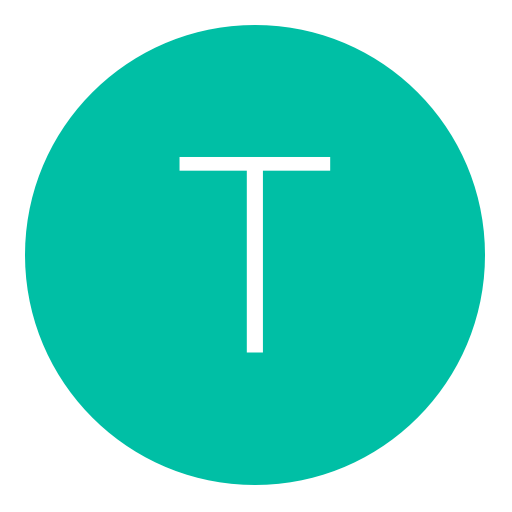Post: [TUT] How to setup a VPS
Options
05-18-2013, 03:16 AM
#1
Specter
Pro Memer
** I WILL BE TEACHING YOU HOW TO DO THIS WITH UBUNTU (LINUX)! **
Introduction:
I wasn't really sure where to put this tbh, but I figured Virtual Private Servers are most commonly used for gaming private servers such as minecraft, etc. Anyways, I haven't found any threads on here on how to do it, and I thought I would post this thread for those who might be interested in making their own private server for an online game. This thread may not appeal to a large audience, but I figured I might as well post it as I have nothing else to do right now anyways :p
Setting up:
1) You will need a VPS. I highly recommend one that is not provided for free, as private servers from free hosts are either crap or is so slow its not even worth using. My rule of thumb: For a game to run on the private server, at least 500mb+ ram. I WILL BE TEACHING YOU HOW TO DO THIS WITH UBUNTU (LINUX)!
2) You will need to download You must login or register to view this content.. It is free and is fairly easy to use.
3) You will also need to download You must login or register to view this content.. This program is also free, and this is the FTP we will be using to put stuff onto our vps.
Buying the VPS:
I recommend either You must login or register to view this content. or You must login or register to view this content. for VPS hosting. The plans are fairly cheap, however I recommend the $15.00 a month plan for AllGamer with 712mb of ram. Up to you and your budget.
Connecting to your VPS:
So once you pay for the VPS, you should be given or asked to create a root password. MAKE SURE YOU REMEMBER THIS OR SAVE IT TO A FILE!!!
Installing PHP, MYSQL, and APACHE to your vps:
Most games or private servers tend to use one of these. There may be more, but I will only be showing you how to setup PHP, MYSQL, and APACHE to your VPS. This is where putty comes in. Download putty here (Virus Total Results), and you should come up with this screen. Put your IP there, keep the connection type to "SSH" and click "Open".
You must login or register to view this content.
Once you connect, you should be brought to a command window, similar to CMD. For username, you will most likely put "root". Now for the password, you cannot copy and paste. It will also not display the password, so when you type it nothing will appear, no aterisks, or anything. It is hidden, so you must type it and then hit enter.
You must login or register to view this content.
If you have entered your password and such correctly, you should be displayed with a mini-documentation, on the first run. After the first run it will state the OS, and the last login date, time, and IP address to login to the sever. Anyways, you should also be able to type and have "root@VPSNAME:~#" beside where you type the command, like below:
You must login or register to view this content.
After you have done this, you will type the following commands in the order below:
1) sudo apt-get update (Pretty self explanatory)
2) sudo apt-get install mysql-client mysql-server php5 apache2 phpmyadmin (Will install mysql, php5, apache2, and phpmyadmin)
Installing the Private Server files etc:
So, because this is a universal tutorial, I will not be showing how to put specific things on here, but what you basically need is the files. Since depending on what you want to put on it, files may go in different places, but I will state this: Anything that is accessible by the public, MUST BE IN "/var/www". Anything anywhere else is only accessible via FTP or terminal.
Filezilla:
Filezilla is what you will be using to physically change your files. Its basically a file browser for your VPS. You can delete, upload, and replace files virtually anywhere on your VPS. To login, you will use filezilla-client.
For host: sftp://root@SERVE

For username: root
For password: [your root password]
You must login or register to view this content.
Once again, I am really bored and I thought I'd share this with you guys as it can be helpful.
VIRUS SCANS:
Putty - You must login or register to view this content. (There are 2 false positives). I use this program, its virus free and it also has comments on the virus scan results page backing it up.
Filezilla - You must login or register to view this content.
Last edited by
Specter ; 05-18-2013 at 03:26 AM.
05-20-2013, 06:07 PM
#3

Sheldon Cooper
Guest
Copyright © 2024, NextGenUpdate.
All Rights Reserved.