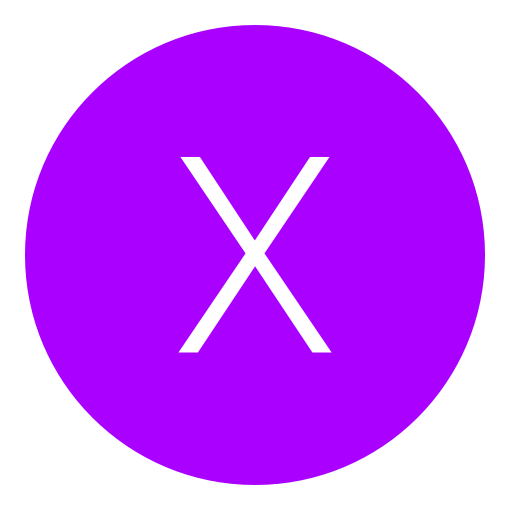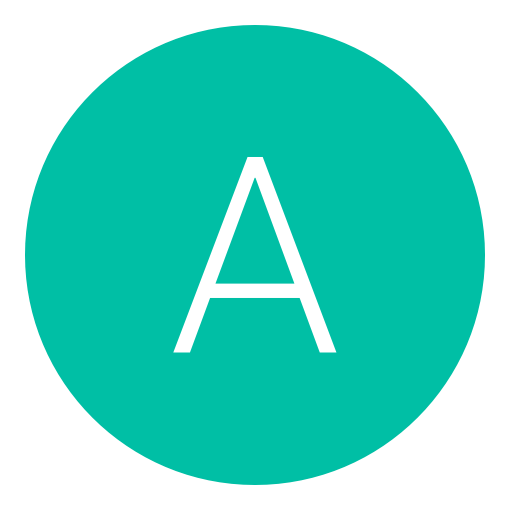Post: How to take a screenshot using target manager (Debug Mode)
Options
06-08-2013, 01:44 AM
#1
Tustin
Balls of Steel
What you need:
- ProDG
- PS3 running DEX firmware
- The game you want to play on your PC
- FSELF EBOOT of the game
Assuming you have all of the above, you can start the tutorial.
1. Reset your PS3 into debug mode. This can be done by using ProDG. Connect to your target then right click > Reset mode and select "Debug mode". Then click the option above it that says "Reset."
2. Your PS3 will then do a soft reboot and you'll be sitting at a black screen. Now what you want to do is mount the game you want to play onto app_home/. Again, right click your target after connecting, and go down to "Set file-serving Directory (app_home/)" and simply find and select the folder of your game on your PC.
3. Now you need to load and run an executable. The EBOOT must be a FSELF so if you don't know how to make one, follow this tutorial: You must login or register to view this content.
4. Once you make this FSELF, make sure you replace it with the one that's in your games folder. Otherwise you'll get a black screen. You can back up the original EBOOT just by naming it EBOOT.BIN.bak or something. After that, right click your target and select "Load and run executable" and select your EBOOT of the game you are wanting to play. The PS3 should do a soft reset again but this time will load the EBOOT.
5. If you've done the steps correctly, the game should start normally and you can go to the Image Capture menu and take pictures of the game in real time.
This is a bad example pic because Black Ops 2 is a piece of shit and keeps giving me this message. But i'm sure there's a way to fix it.
You must login or register to view this content.
I'm sure some people will want to know how to get back into the regular XMB. It's very simple; just connect to your PS3 in debug mode and right click your target and select "Reset into System Software Mode." Your PS3 then should reboot back to the XMB!

Last edited by
Tustin ; 06-08-2013 at 01:49 AM.
The following 14 users say thank you to Tustin for this useful post:
09-09-2016, 10:45 PM
#15
xPurpBoyyx
Bounty hunter
As some of you guys may know, there's a feature in target manager called "Image Capture". This feature allows you to take pictures of the game you're playing on PS3. Not a lot of people seem to know how to use it so I decided to make a tutorial showing how.
What you need:
Assuming you have all of the above, you can start the tutorial.
1. Reset your PS3 into debug mode. This can be done by using ProDG. Connect to your target then right click > Reset mode and select "Debug mode". Then click the option above it that says "Reset."
2. Your PS3 will then do a soft reboot and you'll be sitting at a black screen. Now what you want to do is mount the game you want to play onto app_home/. Again, right click your target after connecting, and go down to "Set file-serving Directory (app_home/)" and simply find and select the folder of your game on your PC.
3. Now you need to load and run an executable. The EBOOT must be a FSELF so if you don't know how to make one, follow this tutorial: You must login or register to view this content.
4. Once you make this FSELF, make sure you replace it with the one that's in your games folder. Otherwise you'll get a black screen. You can back up the original EBOOT just by naming it EBOOT.BIN.bak or something. After that, right click your target and select "Load and run executable" and select your EBOOT of the game you are wanting to play. The PS3 should do a soft reset again but this time will load the EBOOT.
5. If you've done the steps correctly, the game should start normally and you can go to the Image Capture menu and take pictures of the game in real time.
This is a bad example pic because Black Ops 2 is a piece of shit and keeps giving me this message. But i'm sure there's a way to fix it.
You must login or register to view this content.
I'm sure some people will want to know how to get back into the regular XMB. It's very simple; just connect to your PS3 in debug mode and right click your target and select "Reset into System Software Mode." Your PS3 then should reboot back to the XMB!
What you need:
- ProDG
- PS3 running DEX firmware
- The game you want to play on your PC
- FSELF EBOOT of the game
Assuming you have all of the above, you can start the tutorial.
1. Reset your PS3 into debug mode. This can be done by using ProDG. Connect to your target then right click > Reset mode and select "Debug mode". Then click the option above it that says "Reset."
2. Your PS3 will then do a soft reboot and you'll be sitting at a black screen. Now what you want to do is mount the game you want to play onto app_home/. Again, right click your target after connecting, and go down to "Set file-serving Directory (app_home/)" and simply find and select the folder of your game on your PC.
3. Now you need to load and run an executable. The EBOOT must be a FSELF so if you don't know how to make one, follow this tutorial: You must login or register to view this content.
4. Once you make this FSELF, make sure you replace it with the one that's in your games folder. Otherwise you'll get a black screen. You can back up the original EBOOT just by naming it EBOOT.BIN.bak or something. After that, right click your target and select "Load and run executable" and select your EBOOT of the game you are wanting to play. The PS3 should do a soft reset again but this time will load the EBOOT.
5. If you've done the steps correctly, the game should start normally and you can go to the Image Capture menu and take pictures of the game in real time.
This is a bad example pic because Black Ops 2 is a piece of shit and keeps giving me this message. But i'm sure there's a way to fix it.
You must login or register to view this content.
I'm sure some people will want to know how to get back into the regular XMB. It's very simple; just connect to your PS3 in debug mode and right click your target and select "Reset into System Software Mode." Your PS3 then should reboot back to the XMB!

I get the error about VRAM or something? The only game that I can get to work is mw2 and below. Can't get anything else to work. Could you help me Tustin?
Edit: Okay so I get BO2 to load but I got the trophy error you received. What do I do?
Last edited by
xPurpBoyyx ; 09-10-2016 at 12:53 AM.
Reason: BO2 loaded
09-10-2016, 10:15 AM
#16
RobbieMc20
Bounty hunter
As some of you guys may know, there's a feature in target manager called "Image Capture". This feature allows you to take pictures of the game you're playing on PS3. Not a lot of people seem to know how to use it so I decided to make a tutorial showing how.
What you need:
Assuming you have all of the above, you can start the tutorial.
1. Reset your PS3 into debug mode. This can be done by using ProDG. Connect to your target then right click > Reset mode and select "Debug mode". Then click the option above it that says "Reset."
2. Your PS3 will then do a soft reboot and you'll be sitting at a black screen. Now what you want to do is mount the game you want to play onto app_home/. Again, right click your target after connecting, and go down to "Set file-serving Directory (app_home/)" and simply find and select the folder of your game on your PC.
3. Now you need to load and run an executable. The EBOOT must be a FSELF so if you don't know how to make one, follow this tutorial: You must login or register to view this content.
4. Once you make this FSELF, make sure you replace it with the one that's in your games folder. Otherwise you'll get a black screen. You can back up the original EBOOT just by naming it EBOOT.BIN.bak or something. After that, right click your target and select "Load and run executable" and select your EBOOT of the game you are wanting to play. The PS3 should do a soft reset again but this time will load the EBOOT.
5. If you've done the steps correctly, the game should start normally and you can go to the Image Capture menu and take pictures of the game in real time.
This is a bad example pic because Black Ops 2 is a piece of shit and keeps giving me this message. But i'm sure there's a way to fix it.
You must login or register to view this content.
I'm sure some people will want to know how to get back into the regular XMB. It's very simple; just connect to your PS3 in debug mode and right click your target and select "Reset into System Software Mode." Your PS3 then should reboot back to the XMB!
What you need:
- ProDG
- PS3 running DEX firmware
- The game you want to play on your PC
- FSELF EBOOT of the game
Assuming you have all of the above, you can start the tutorial.
1. Reset your PS3 into debug mode. This can be done by using ProDG. Connect to your target then right click > Reset mode and select "Debug mode". Then click the option above it that says "Reset."
2. Your PS3 will then do a soft reboot and you'll be sitting at a black screen. Now what you want to do is mount the game you want to play onto app_home/. Again, right click your target after connecting, and go down to "Set file-serving Directory (app_home/)" and simply find and select the folder of your game on your PC.
3. Now you need to load and run an executable. The EBOOT must be a FSELF so if you don't know how to make one, follow this tutorial: You must login or register to view this content.
4. Once you make this FSELF, make sure you replace it with the one that's in your games folder. Otherwise you'll get a black screen. You can back up the original EBOOT just by naming it EBOOT.BIN.bak or something. After that, right click your target and select "Load and run executable" and select your EBOOT of the game you are wanting to play. The PS3 should do a soft reset again but this time will load the EBOOT.
5. If you've done the steps correctly, the game should start normally and you can go to the Image Capture menu and take pictures of the game in real time.
This is a bad example pic because Black Ops 2 is a piece of shit and keeps giving me this message. But i'm sure there's a way to fix it.
You must login or register to view this content.
I'm sure some people will want to know how to get back into the regular XMB. It's very simple; just connect to your PS3 in debug mode and right click your target and select "Reset into System Software Mode." Your PS3 then should reboot back to the XMB!

That bo2 trophy error happened to me a while ago & after i searched around a bit i found that i had corrupted data in my trophy folder so i just connected with filezilla & went to dev_hdd0/home/my account/trophy folder & deleted the corrupted data & it worked

06-05-2020, 05:51 AM
#18
Ali.Alnuaimi
Rookie
Copyright © 2024, NextGenUpdate.
All Rights Reserved.

 ...............
...............