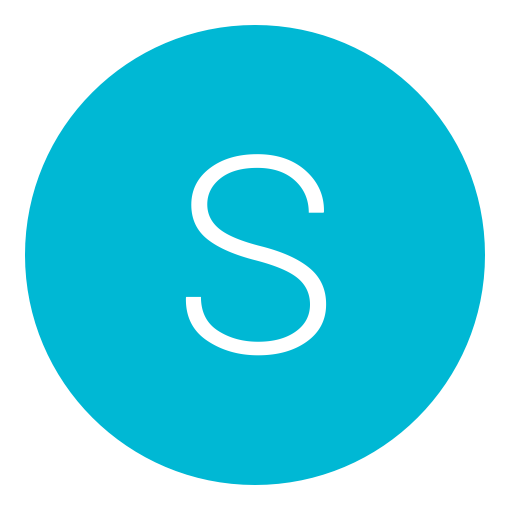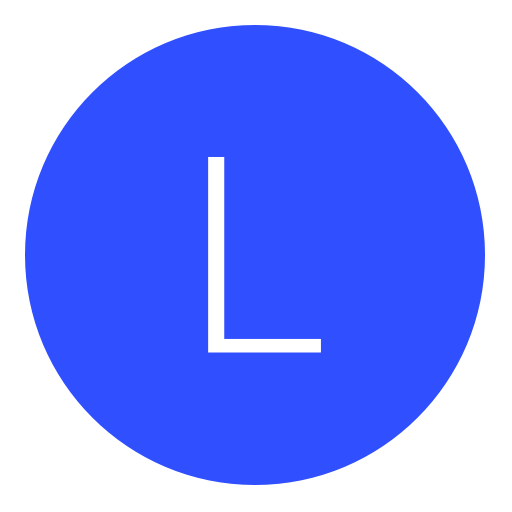Post: How to take a screenshot using target manager (Debug Mode)
Options
06-08-2013, 01:44 AM
#1
Tustin
Balls of Steel
What you need:
- ProDG
- PS3 running DEX firmware
- The game you want to play on your PC
- FSELF EBOOT of the game
Assuming you have all of the above, you can start the tutorial.
1. Reset your PS3 into debug mode. This can be done by using ProDG. Connect to your target then right click > Reset mode and select "Debug mode". Then click the option above it that says "Reset."
2. Your PS3 will then do a soft reboot and you'll be sitting at a black screen. Now what you want to do is mount the game you want to play onto app_home/. Again, right click your target after connecting, and go down to "Set file-serving Directory (app_home/)" and simply find and select the folder of your game on your PC.
3. Now you need to load and run an executable. The EBOOT must be a FSELF so if you don't know how to make one, follow this tutorial: You must login or register to view this content.
4. Once you make this FSELF, make sure you replace it with the one that's in your games folder. Otherwise you'll get a black screen. You can back up the original EBOOT just by naming it EBOOT.BIN.bak or something. After that, right click your target and select "Load and run executable" and select your EBOOT of the game you are wanting to play. The PS3 should do a soft reset again but this time will load the EBOOT.
5. If you've done the steps correctly, the game should start normally and you can go to the Image Capture menu and take pictures of the game in real time.
This is a bad example pic because Black Ops 2 is a piece of shit and keeps giving me this message. But i'm sure there's a way to fix it.
You must login or register to view this content.
I'm sure some people will want to know how to get back into the regular XMB. It's very simple; just connect to your PS3 in debug mode and right click your target and select "Reset into System Software Mode." Your PS3 then should reboot back to the XMB!

Last edited by
Tustin ; 06-08-2013 at 01:49 AM.
The following 14 users say thank you to Tustin for this useful post:
06-08-2013, 06:45 AM
#2
Pseudo_Soldier
< ^ > < ^ >
The following user thanked Pseudo_Soldier for this useful post:
06-08-2013, 10:50 AM
#4
EdiTzZ
EdiTzZMoDz
If you're using REBUG CFW on DEX Mode just delete your trophy information for Black Ops II
Go to Trophy data in XMB, press triangle on Black Ops II Trophys, Press DELETE.
Start the Game again and it should work!
Go to Trophy data in XMB, press triangle on Black Ops II Trophys, Press DELETE.
Start the Game again and it should work!

As some of you guys may know, there's a feature in target manager called "Image Capture". This feature allows you to take pictures of the game you're playing on PS3. Not a lot of people seem to know how to use it so I decided to make a tutorial showing how.
What you need:
Assuming you have all of the above, you can start the tutorial.
1. Reset your PS3 into debug mode. This can be done by using ProDG. Connect to your target then right click > Reset mode and select "Debug mode". Then click the option above it that says "Reset."
2. Your PS3 will then do a soft reboot and you'll be sitting at a black screen. Now what you want to do is mount the game you want to play onto app_home/. Again, right click your target after connecting, and go down to "Set file-serving Directory (app_home/)" and simply find and select the folder of your game on your PC.
3. Now you need to load and run an executable. The EBOOT must be a FSELF so if you don't know how to make one, follow this tutorial: You must login or register to view this content.
4. Once you make this FSELF, make sure you replace it with the one that's in your games folder. Otherwise you'll get a black screen. You can back up the original EBOOT just by naming it EBOOT.BIN.bak or something. After that, right click your target and select "Load and run executable" and select your EBOOT of the game you are wanting to play. The PS3 should do a soft reset again but this time will load the EBOOT.
5. If you've done the steps correctly, the game should start normally and you can go to the Image Capture menu and take pictures of the game in real time.
This is a bad example pic because Black Ops 2 is a piece of shit and keeps giving me this message. But i'm sure there's a way to fix it.
You must login or register to view this content.
I'm sure some people will want to know how to get back into the regular XMB. It's very simple; just connect to your PS3 in debug mode and right click your target and select "Reset into System Software Mode." Your PS3 then should reboot back to the XMB!
What you need:
- ProDG
- PS3 running DEX firmware
- The game you want to play on your PC
- FSELF EBOOT of the game
Assuming you have all of the above, you can start the tutorial.
1. Reset your PS3 into debug mode. This can be done by using ProDG. Connect to your target then right click > Reset mode and select "Debug mode". Then click the option above it that says "Reset."
2. Your PS3 will then do a soft reboot and you'll be sitting at a black screen. Now what you want to do is mount the game you want to play onto app_home/. Again, right click your target after connecting, and go down to "Set file-serving Directory (app_home/)" and simply find and select the folder of your game on your PC.
3. Now you need to load and run an executable. The EBOOT must be a FSELF so if you don't know how to make one, follow this tutorial: You must login or register to view this content.
4. Once you make this FSELF, make sure you replace it with the one that's in your games folder. Otherwise you'll get a black screen. You can back up the original EBOOT just by naming it EBOOT.BIN.bak or something. After that, right click your target and select "Load and run executable" and select your EBOOT of the game you are wanting to play. The PS3 should do a soft reset again but this time will load the EBOOT.
5. If you've done the steps correctly, the game should start normally and you can go to the Image Capture menu and take pictures of the game in real time.
This is a bad example pic because Black Ops 2 is a piece of shit and keeps giving me this message. But i'm sure there's a way to fix it.
You must login or register to view this content.
I'm sure some people will want to know how to get back into the regular XMB. It's very simple; just connect to your PS3 in debug mode and right click your target and select "Reset into System Software Mode." Your PS3 then should reboot back to the XMB!

Last edited by
EdiTzZ ; 06-08-2013 at 02:43 PM.
06-08-2013, 03:28 PM
#6
Tustin
Balls of Steel
Not in the slightest. Only thing that is similar to yours is the whole using PS3 backups on your PC which I knew about months ago; along with this.
---------- Post added at 10:28 AM ---------- Previous post was at 10:28 AM ----------
If you're using REBUG CFW on DEX Mode just delete your trophy information for Black Ops II
Go to Trophy data in XMB, press triangle on Black Ops II Trophys, Press DELETE.
Start the Game again and it should work!
Go to Trophy data in XMB, press triangle on Black Ops II Trophys, Press DELETE.
Start the Game again and it should work!

I tried that but the way debugger works, i don't think it uses a certain profile on your PS3 like system software mode does. I don't know how to fix the issue.
06-08-2013, 03:35 PM
#7
SC58
Former Staff
Not in the slightest. Only thing that is similar to yours is the whole using PS3 backups on your PC which I knew about months ago; along with this.
---------- Post added at 10:28 AM ---------- Previous post was at 10:28 AM ----------
I tried that but the way debugger works, i don't think it uses a certain profile on your PS3 like system software mode does. I don't know how to fix the issue.
---------- Post added at 10:28 AM ---------- Previous post was at 10:28 AM ----------
I tried that but the way debugger works, i don't think it uses a certain profile on your PS3 like system software mode does. I don't know how to fix the issue.
Well if dont seem right when i post somthing about it someone else right after i post somthing comes in and posted it all
01-22-2014, 09:54 PM
#10
lachy90
Haxor!
===== Start agent =====
Mini Debug Agent Version 4.5.0 (62) (Built - Sep 13 2013 21:03:23)
Debug Agent Version: 4.5.0 (62)
Reset parameter: 0x0000000000000000 - Reset the hardware gracefully (lv1 + lv2 soft reset)
Boot parameter: 0x000000000000011e - Debug mode
Memory size: 192MB (Console mode)
BD drive: Physical
BD emuator speed: Equiv. to BD drive
BD emulator device: HDD
File serving port: Dev Lan
Network interface: Single
Controllers auto-recognition: Enabled
System parameter: 0x0201000000000000
Model: Not supported
Rel. check mode: Development
[TM] Load: /app_home/I:\GAMEZ\BLUS31270-[Call of Duty Ghosts]\PS3_GAME\USRDIR\EBOOT.BIN
[TM] "No Debug", incompatible with "Enable Automatic VRAM Capture" forcing "Enable Debugging"
Sys_Error: Unsupported video mode
PS3_TrophyShutdown()
Mini Debug Agent Version 4.5.0 (62) (Built - Sep 13 2013 21:03:23)
Debug Agent Version: 4.5.0 (62)
Reset parameter: 0x0000000000000000 - Reset the hardware gracefully (lv1 + lv2 soft reset)
Boot parameter: 0x000000000000011e - Debug mode
Memory size: 192MB (Console mode)
BD drive: Physical
BD emuator speed: Equiv. to BD drive
BD emulator device: HDD
File serving port: Dev Lan
Network interface: Single
Controllers auto-recognition: Enabled
System parameter: 0x0201000000000000
Model: Not supported
Rel. check mode: Development
[TM] Load: /app_home/I:\GAMEZ\BLUS31270-[Call of Duty Ghosts]\PS3_GAME\USRDIR\EBOOT.BIN
[TM] "No Debug", incompatible with "Enable Automatic VRAM Capture" forcing "Enable Debugging"
Sys_Error: Unsupported video mode
PS3_TrophyShutdown()
Copyright © 2024, NextGenUpdate.
All Rights Reserved.