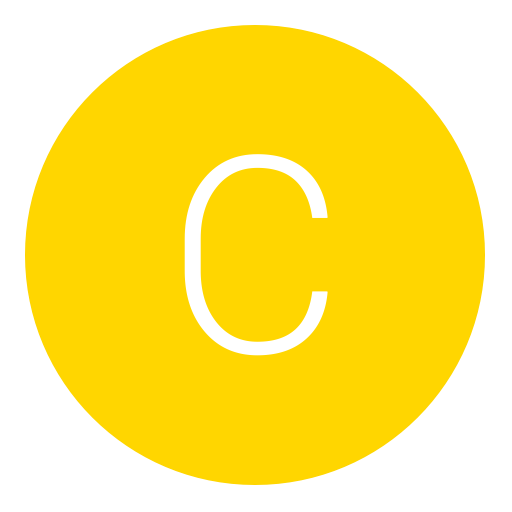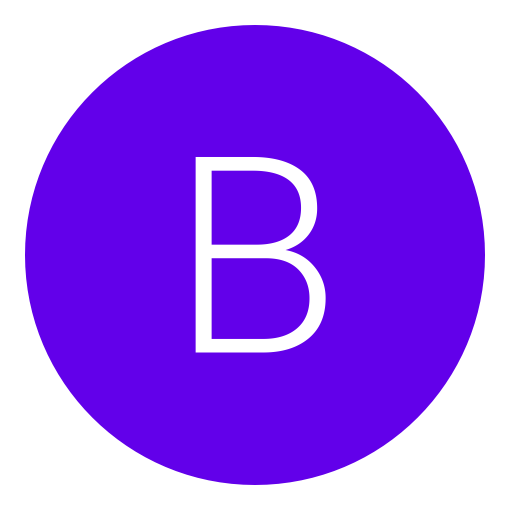Post: Noob friendly guide to debug eboot and tmapi
Options
08-22-2014, 12:19 AM
#1
CHIPPADONK
Bounty hunter
BEFORE YOU START YOU MUST MAKE SURE THAT THESE SETTINGS ARE CORRECT IN DEBUG SETTING ON YOUR PS3:
RELEASE CHECK MODE - DEVELOPMENT MODE
BOOT MODE - SYSTEM SOFTWARE MODE
NETWORK SETTING FOR DEBUG - SINGLE SETTINGS
NOW ON YOUR TARGET MANAGER RIGHT CLICK AND YOU WANT TO CHANGE YOUR RESET MODE TO SYSTEM SOFTWARE MODE.
Ok guys so your wanting to rtm with tmapi on your dex firmware,
Here is a rough guide on what you need to do so first off you wanna turn on your ps3 and head to multiman!
Now once in there head over to your pc or laptop and load filezilla and type you ps3's i.p address in the box in the top left hand corner and hit enter,
Now when the list has loaded you wanna click on dev_hdd0 (now i know a few people that ive come across with there debug eboot and placed it in the wrong folder)
PLEASE READ THIS AS Here is the part that you need to read in order for your debug eboot to work you will want to place your debug eboot in folder as follows so its going to be dev_hdd0/game/bl*s/usrdir/EBOOT.BIN (RENAME YOUR DEBUG EBOOT TO EBOOT.BIN)
(DO NOT PUT IT IN THE DEV_HDD0/GAMES FOLDER OR IT WON'T SHOW UP).
Now head over to your target manager and connect your ps3 to it. Now once that is done head back to your ps3 and load the game where you have just put the debug eboot wait approx 3 seconds now on your pc open debugger and on the top panel on the right you will see auto refresh you want to hit that button now there should be a box that says processes.
If you dont see that box right click and then click new tab and select processes now once you have that box open your debug eboot should show up in there once it shows you want to right click on it and the click attach process then hit continue with no symbols,
Head back to target manager and under your ps3's i.p address on the left hand side will be a little arrow click that and then kernel now hit the play button and then you want to completely exit out of debugger and target manager.
After you will want to open your rtm and select tmapi and connect then attach and if its done right you will be able to rtm with tmapi. IF THERE ARE ANY PROBLEMS TRYING TO DO THIS I WILL BE HAPPY TO HELP YOU CAN HIT ME UP ON SKYPE: CHIPPAUK1 HOPE THIS GUIDE HELPS A FEW PEOPLE OUT AND GOOD LUCK!
Last edited by
CHIPPADONK ; 07-13-2015 at 04:54 PM.
Reason: re-spaced into paragraphs
The following 2 users say thank you to CHIPPADONK for this useful post:
07-19-2015, 06:28 PM
#11
Platisfied
I am error
The following 5 users say thank you to Platisfied for this useful post:
04-06-2016, 02:49 AM
#12
bugsbunniez
Save Point
Copyright © 2024, NextGenUpdate.
All Rights Reserved.