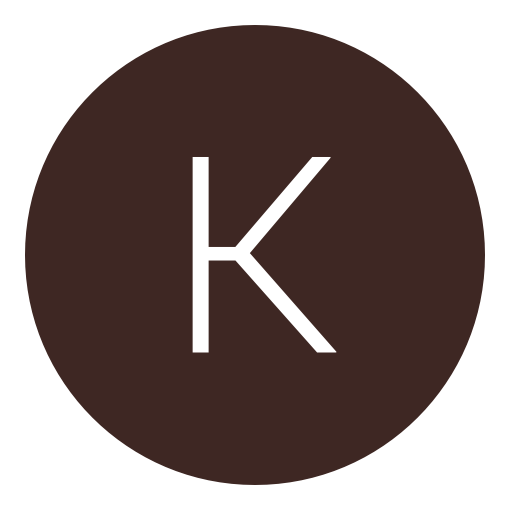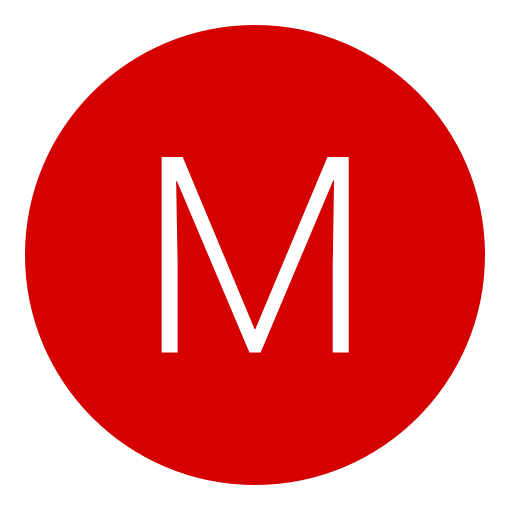Post: Tutorial: [PS3] Save Resigner 2.0 (Works for Retail OFW)
Options
04-26-2013, 05:03 PM
#1
Clouseau
Keeper
I updated the thread. I noticed it may have been a bit unclear, so I edited the tutorial where needed.
Update 2:
Update 3:
Updated. Both the program and games.conf has been updated, so go to the link I provided and download them. Also, I provided a link to JUST the "yousendit folder", so you wouldn't have to encounter 'AD.Fly'.
Update 4:
Heads up guys and girls. The program has a new update again (2.0.6). Just head to the link I provided to update it or go into the program, click ABOUT and select UPDATE.
I do not take credit for this save resigner/homebrew application. All credit goes to it's owner, KG. This is all but a written tutorial (by me) of the latest update, which includes his video tutorial, the link to his channel, and "noob-friendly" information. In addition, I have provided a written tutorial on how to update the games.conf.
To those who do not know: With this PS3 Save Resigner, you can resign any save from any account to any account, from any region to any region. Also, you can remove the copy-protection, including decryption & encrypting. For FREE.
This application was made by 'KG', and now using a PDF tool by 'flatz'. It's easy to use and user-friendly. It works for retail, original firmware PS3.
With the update, you don't have to search keys anymore and it's even easier to resign, decrypt, and encrypt. Also providing a more "snazzy" lay out.
You can check out KG's YouTube channel here:
You must login or register to view this content.
You can watch his video tutorial for the latest update, right here:
Download link:[/SIZE]
You must login or register to view this content.
Update
The save resigner and games.conf has been updated, as of April 27. Above, I provided the download link, if you haven't already, go to it, download and install the program. In addition, download the games.conf, as it had also been updated.
Note: Make sure you meet the requirements to run it. If the program doesn't work, then you didn't meet the requirements and/or you installed the program incorrectly or an error had occurred during the installation.
Update #2
Heads up, the save resigner has been updated again, as of April 29.
Changelog v1.5 to v2.0.1:
Originally posted by another user
I started over, and came with a more improved application, more easy to use.
Support drag and drops, unlimited profiles, detect usb plug, easy resigner/decrypt/encrypt interface ect...
And most important less errors. If you have everything installed correctly (msvcr) then, you shouldn't have any problem, unless the game isn't in the games.conf yet.
Support drag and drops, unlimited profiles, detect usb plug, easy resigner/decrypt/encrypt interface ect...
And most important less errors. If you have everything installed correctly (msvcr) then, you shouldn't have any problem, unless the game isn't in the games.conf yet.
Note:
Originally posted by another user
The games.conf is updated regularly by aldostool, so i will update the new file each times in the "yousendit folder". You will have to replace the old one by the updated one in the tool's folder.
Thanks to flat_z for his amazing work. The games.conf is from aldostool. This is just for people who needs an easier way to use flat_z's tool. Credit goes to flatz for his pfdtool.
Thanks to flat_z for his amazing work. The games.conf is from aldostool. This is just for people who needs an easier way to use flat_z's tool. Credit goes to flatz for his pfdtool.
From the ReadMe:
Originally posted by another user
In the Plugin folder, you will find msvcr dlls that you will be able to use if the tool deosn't work for you.
Just replace your current dll with one from the plugin folder, don't forget to rename it properly.
You need the following for the tool to work:
Net Framework 4.0
Visual C++ 2010 Redistibutable x64 or x86
Visual C++ 2010 Redistibutable x64 or x86 (MFC Security Update)
Visual C++ 2010 Redistibutable x64
Visual C++ 2010 SP1 Redistibutable x64 or x86
Visual C++ 2010 Redistibutable x64
Visual Studio 2010 F# Redistibutable
Visual Studio Tools for Office Runtime (VSTO) 2010 Runtime
Visual Studio Tools for Office Runtime (VSTO) 2010 Runtime x64
Just replace your current dll with one from the plugin folder, don't forget to rename it properly.
You need the following for the tool to work:
Net Framework 4.0
Visual C++ 2010 Redistibutable x64 or x86
Visual C++ 2010 Redistibutable x64 or x86 (MFC Security Update)
Visual C++ 2010 Redistibutable x64
Visual C++ 2010 SP1 Redistibutable x64 or x86
Visual C++ 2010 Redistibutable x64
Visual Studio 2010 F# Redistibutable
Visual Studio Tools for Office Runtime (VSTO) 2010 Runtime
Visual Studio Tools for Office Runtime (VSTO) 2010 Runtime x64
The Written Tutorial
1. Download and install the program from the link above (wait 5 seconds and click SKIP AD). In addition to the program, also download games.conf, which is beneath it.
2. You need a USB, a game save that you own copied onto the USB and a game save you want to resign to downloaded onto the computer. If not done already, plug your USB into your computer (do not take it out until the end).
3. Select YOUR save from your USB, for this, it doesn’t matter what game. It’s best to use a recent game. To do so, look to the left. Click the arrow, if needed, to pull the tab out. After doing so you'll see a box pop up at the bottom. Here you can change its owner, region and copy protection to what you want.
4. Click OWNER, LOAD FROM and EXISTING PROFILE, and then select LOAD PARAM.SFO. If you did not know, Param.SFO contains the IDs you need to resign saves. Now find your USB, load up any one YOUR gamesaves and open the Param.SFO. Some games may just have PARAM, that's okay, click it. Then type in a profile name and select ADD NEW PROFILE.
5. A message will pop-up saying something along the lines, “You need to enter valid information”. For now, fill the “Console ID” box with zeroes. Unless Sony changes this, you don’t need to do anymore than that.
6. Select the profile you made, close the box and numbers should appear in the box at the bottom. Click UPDATE.
7. You can now resign saves, so here we go: Drag a save from SOMEONE ELSE into the application and select LOAD FROM at the bottom. Then find YOUR save which you want to resign with the “foreign” save and open Param.SFO. Though with some games, it may just say PARAM, that’s okay, click it. Finally, select RESIGN.
7(B). OR, instead you can do so by selecting the profile you made, which is easier. After dragging a save from someone else into the program, instead of selecting "Load From" at the bottom, click LOAD FROM at he top and select EXISTING PROFILE. Then select the profile you made (click it once), exit out of the box, and the information should be updated to yours. Finally, select RESIGN.
8. That's it! Now to copy it to your USB by selecting SAVE TO CURRENT USB DRIVE. A message should then pop up asking if you want to replace the files. Replace them.
Now you should be able to use the save at your leisure. Remember to always eject the USB safely, just in case.
You must note: If you didn't read above, if when you copy the save to your PS3 and an error message pops up, then the save has not been updated to the games.conf.
Originally posted by another user
The save should never give you a corrupt message on load, only on copy. If it does its because the game you are doing hasn't been added to the games.conf. This can be fixed by searching ['Enter game name disk hask keys'] into a search engine.
You need something like this -
; "Jetpack Joyride"
[NPUB31097/NPEB01240]
;disc_hash_key=
secure_file_id:*=BA069413E990A0C3153BC84095690547
Open the games.conf with notepad and copy/paste that in the file. If you've downloaded BruteForce that has alot of the disk hash keys compiled into one, however it gets regularly updated on Aldos Tools.[/url]
You need something like this -
; "Jetpack Joyride"
[NPUB31097/NPEB01240]
;disc_hash_key=
secure_file_id:*=BA069413E990A0C3153BC84095690547
Open the games.conf with notepad and copy/paste that in the file. If you've downloaded BruteForce that has alot of the disk hash keys compiled into one, however it gets regularly updated on Aldos Tools.[/url]
Most recent update (April 24):
You must login or register to view this content.
Updating the Games.Conf
Let's say you want to resign The Last of Us, but you can't. When you load up the save, a written red text incorporated in the box, which says something along the lines of, "must be updated to games.conf before you continue". Here's what I did.
1. Click ABOUT and then select UPDATE (PS3 RESIGNER AND GAMES.CONF). You will then be taken to a website, never mind that. A box should have popped up with multiple documents. In which, there should be one called "Games". Open it with Notepad.
2. Now minimize that box, for now, and go to this link (which was provided upwards from here):
You must login or register to view this content.
3. Find the game you need. To make it easier hold "Ctrl + F" and type in the title of the game. You will then be taken to it, if it is there. If so, copy the information which should look something like this:
Originally posted by another user
; "Jetpack Joyride"
[NPUB31097/NPEB01240]
;disc_hash_key=
secure_file_id:*=BA069413E990A0C3153BC84095690547
[NPUB31097/NPEB01240]
;disc_hash_key=
secure_file_id:*=BA069413E990A0C3153BC84095690547
4. Pull up the notepad again and paste the information you copied in alphabetical order. So, for instance, Jetpack Joyride would be among the games that begin with "J" and then it would be placed in alpha-order within the set of "J-games"/. Though, I think you know how to put something in alphabetical order, huh?
5. Finally, if you haven't already, close the program (PS3 Save Resigner 2.0) and go back into it. Now, try to resign the save again. If the red text doesn't reappear in the box, then you're good to go!
Update
Read this, do as it says. It should help... Sorry, I forgot to mention this:
Originally posted by sunshine333
I bet many people dont know that they have to update the games.conf regularly because new games get released every month. And then they wonder why their PS3 says ' ata Corrupt' after using SaveResigner
ata Corrupt' after using SaveResigner  So now go to this website You must login or register to view this content. and COPY ALL of it. Then go to your SaveResigner folder and choose games.conf. Open this file with texteditor and paste everything you copied. Your SaveResigner should now work as you wish to.
So now go to this website You must login or register to view this content. and COPY ALL of it. Then go to your SaveResigner folder and choose games.conf. Open this file with texteditor and paste everything you copied. Your SaveResigner should now work as you wish to.
 ata Corrupt' after using SaveResigner
ata Corrupt' after using SaveResigner  So now go to this website You must login or register to view this content. and COPY ALL of it. Then go to your SaveResigner folder and choose games.conf. Open this file with texteditor and paste everything you copied. Your SaveResigner should now work as you wish to.
So now go to this website You must login or register to view this content. and COPY ALL of it. Then go to your SaveResigner folder and choose games.conf. Open this file with texteditor and paste everything you copied. Your SaveResigner should now work as you wish to.
Hope this helps.
Any questions, lay 'em out in the comments.
Last edited by
Clouseau ; 04-30-2013 at 02:32 AM.
Reason: Updated (April 29): Read the top of the thread.
The following 27 users say thank you to Clouseau for this useful post:
The following user groaned Clouseau for this awful post:
04-30-2013, 08:46 PM
#30
kanesharan
Haxor!
05-03-2013, 11:49 PM
#33
Maruko_San
Haxor!
can someone please help here, I tried this so many times on 2 different pcs and everytime get the 8001051 error when copying from the usb to the ps3.
ive gone by this tut and also the video but nothing is working, save im trying to resign is Madden 13 which is in the game conf file
ive gone by this tut and also the video but nothing is working, save im trying to resign is Madden 13 which is in the game conf file
It's the same for me ... but for other game ...
EDIT : Finally it works for me after replace the .dll
Last edited by
Maruko_San ; 05-04-2013 at 12:39 AM.
05-04-2013, 11:34 AM
#35
Maruko_San
Haxor!
05-04-2013, 12:32 PM
#37
Maruko_San
Haxor!
Copyright © 2024, NextGenUpdate.
All Rights Reserved.