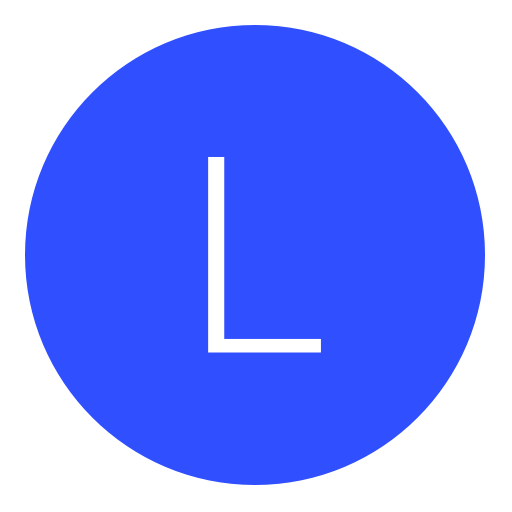Post: Xbox360 [RGH/2] -RGLoader v510 [TUTORIAL]
Options
01-27-2016, 02:56 PM
#1
bAdReQuEsT
PlayStation 4 Aeolia (9.00)
This is a tutorial as to how you can enable your console to use RGLoader for Development on your Xbox360 RGH.
Requirements -
1. Xbox360 RGH console or DEVKIT <--[NO JTAG]
2. RBLoader v510 <--This is use for Development USE only for Xbox360 RGH [Jtag isn't covered nor tested]
3. "XeBuild GUI 2.0" <--Program used to create images/files of you consoles NAND.
4. Flash360.Xex <--This is YOUR homebrew allowing you to FLASH your NAND via Dashlaunch.
Responsibilities - *I AM NOT LIABLE FOR BRICKS OF ANY SORT SO BE SURE TO FLASH YOUR NAND AT YOUR OWN RISK*
Step 1. Turn on your Console and load up "XEX Menu" and (if installed) load up "Flash360.XEX" to extract your consoles NAND by pressing "X" Button.
Flash360
You must login or register to view this content.
Backup NAND
You must login or register to view this content.
Step 2. Once you extract your NAND be sure to put it on a USB and transfer to your Laptop/PC. From here be sure to open up "xeBuild GUI 2.0" and load up your "Flashdump.bin" file. Enter your consoles CPU Key and Be sure to PATCH this DUMP using Dashboard version --->[17150]<--- because you need to be on that DASHBOARD for this method to work or you will BRICK!!! -->
 O NOT USE LATEST DASHBOARD!!
O NOT USE LATEST DASHBOARD!!XeBuild GUI 2.0
You must login or register to view this content.
Error Message
You must login or register to view this content.
"Generate Hacked Image"
You must login or register to view this content.
Step 3. Create a Folder for the "RBLoader v510" rar file and extract all contents inside. Once you do this open up "RGBuild Launcher" and
Be sure to Paste your CPU Key into the selection and enable which ever "Glitch" your using [Rgh/Rgh2] and use dashboard [17150] and then press "RGBuilder" to create.
RGBuild Launcher
You must login or register to view this content.
Beginning
You must login or register to view this content.
Finished/Created
You must login or register to view this content.
Then create a new folder called "Filesystems" and open up "Hdd Filesystems" and copy the "dev17150" folder to your new folder you created. Also search for the "rgloader.ini." Take that ini file and the new folder and place on the root of your Xbox360 hdd.
You must login or register to view this content.
After you have done this......
Then Rename "Image.17150-dev.bin" to "Updflash.bin" <--This is your DEV NAND image! Place this on a USB and be sure to place that new file "updflash" inside the Flash360 folder inside your Xbox360 before you open it up to write to Your NAND.
You must login or register to view this content.
If your successful you will then see the RGLoader boot animation and screen!!
You must login or register to view this content.
If you want to revert back to previous Dashboard settings make sure you keep a backup of your old NAND dump and name it to Updflash.bin and insert this file to a USB and plug it in to your Xbox360 port and load up Xell by pressing Eject and it will automatically flash your old Nand and reboot to NON-DEV dash.
The following 2 users say thank you to bAdReQuEsT for this useful post:
The following user thanked Little2000 for this useful post:
Copyright © 2024, NextGenUpdate.
All Rights Reserved.