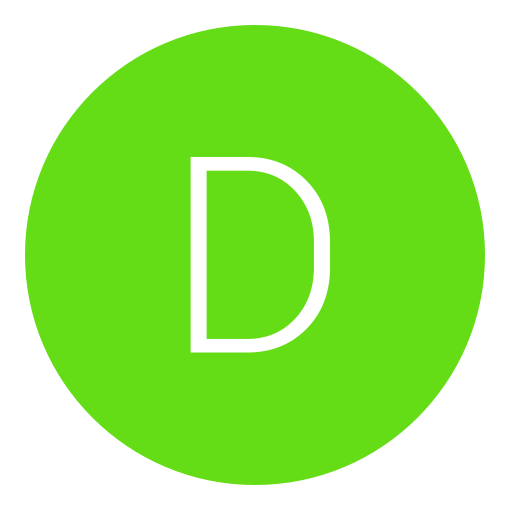Post: How To Add Test Kit To Neighborhood
Options
08-24-2015, 12:40 AM
#1
Terrorize 420
DGAF
1) Start your Test Kit PS4
Setup internet connection (LAN)
leave PS4 On
2) Open Neighborhood
Select Add Network Target
Enter PS4 IP (Use IP From PS4 Info Box)
Select Finish
3) Open your bin folder
C:\Program Files(x86)\SCE\ORBIS\TOOLS\Target Manager Server\bin
Hold Shift and right click inside bin folder then select Open Command Window Here
4)In Command Promt
Type orbis-ctrl press Enter
You will see all the options you can use we will be using setmac
Type orbis-ctrl setmac aa-aa-aa-aa-aa-aa 00.00.00.00.00 (Use Mac And IP From PS4 Info Box)
Press Enter If everything worked you wont get an error
5) Open Neighborhood
Select Target and Select Map Filesystem
Select Whatever Drive you want thats free
Select Finish
Refresh The Neighborhood Folder
Now you can connect Test Kit To Neighborhood
Console Output along with everything else now works
You must login or register to view this content.
You must login or register to view this content.
* If You Know How To Use Command Promt You can do everything threw orbis-ctrl
* You Must Cache Test Kit Mac Before You Can Connect
* You Need PS Neighborhood And Test Kit PS4
The following user thanked Terrorize 420 for this useful post:
02-17-2024, 05:05 PM
#29
demon04
Rookie
Hi Does anyone know how to fix this error? I work with a Unity 3D hosted PC I can launch it remotely without installing it on my TestKit but error I am in my SCE\ORTM\FSROOT\hostapp\app folder PS4 error CE-30022-7
no matching process found eboot.bin
https://ibb.co/7RmChgy https://ibb.co/6r6qyRP https://ibb.co/VtWYkHY
no matching process found eboot.bin
https://ibb.co/7RmChgy https://ibb.co/6r6qyRP https://ibb.co/VtWYkHY
Last edited by
demon04 ; 02-17-2024 at 05:07 PM.
Copyright © 2024, NextGenUpdate.
All Rights Reserved.