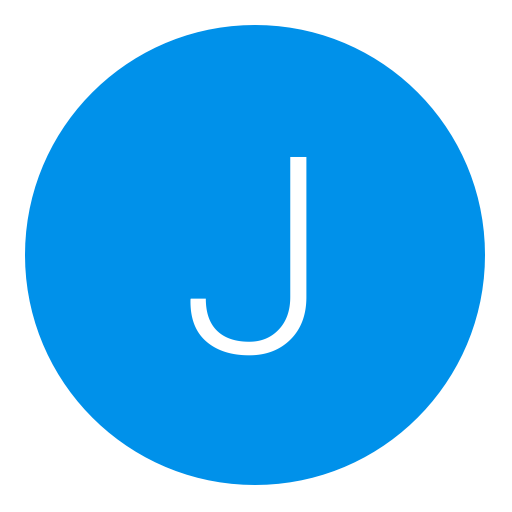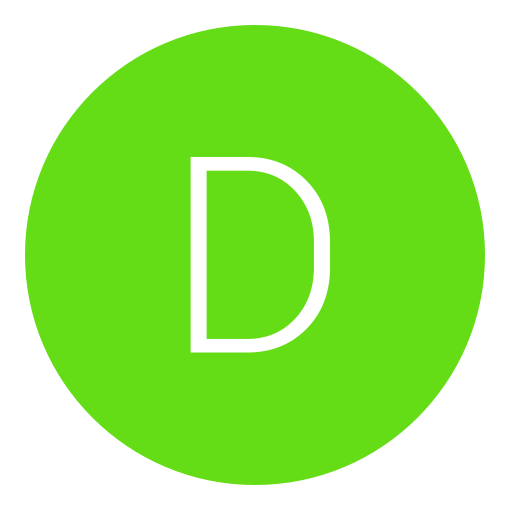Post: [PS3] Tutuorial on IDA and Value Modifications
Options
12-25-2010, 01:54 AM
#1
*SCHAOS*
ILLUMINATUS
Last edited by
*SCHAOS* ; 05-03-2011 at 01:28 AM.
The following 65 users say thank you to *SCHAOS* for this useful post:
-Andrew-, ADAM594, Agent_LSD, AMNE, Azure_Hack, Bentham, Blackstorm, boombrshot, Brentdevent, CasJ, Charleyzard, chris2595, clankfan1, Clanor, D@ EnVvY!, DEREKTROTTER, Dope., Dreamcather, edo526, egonadrian, EuanBlondin_x, ExceptionHell, iamdadutchpride, IKILLU2014, ILovePie24!!, IWRecK708, Jordans:), Saul, Legend_Armour_, Leiino, Lepp-, Mark00agent, mattk3650, mero8888, Mr. Aimbot, Mr. DarkKV, Mr. Star, Mr.MoldyOrange, mutinydifiants, Mw2Freak13, Nazam, nike_sb, noob_like_you, noobzilla, Rainbow Dash, ReeSeR, RevolutionX, Ritztro, RJP101, robot6527, RoyalShady, CHAOZ, SBOSS, Solid Snake, teeth08, The End, TheJaRniBoi, TONEY777, Tupac17, UMD, Weescotty, xChoco--, xd366, xiHoMiCiDe, xRafiq-
01-16-2011, 02:12 PM
#94
Dreamcather
Call me Eddie 

Originally posted by SCHAOS
This will cover allmost all of the procedure, However; I will still leave some things that you must search for on your own.
* Special thanks to Xorloser for his plugin*
Use my other thread to find easy values
You must login or register to view this content.
* Special thanks to Xorloser for his plugin*
Use my other thread to find easy values
You must login or register to view this content.
DO NOT ASK ME FOR A PRE-MADE FILE.
[multipage=Requirments]
Requirments
(1) You will need IDA V5.6 Pro with hexrays
(2) You will need Xorloser's Altivec plugin (find source)
(3) You will need Xorloser's PS3 .Self plugin (find source)
(4) You will need your game files
(5) You will need to install the plugins into the root directory of IDA.
(6) You will need HxD hex editor
(7) You will need a big set of :tits: to stare at, -makes it easier to wait for IDA to load your file.

[multipage=Loading The File]
Loading The File
(1) Open up IDA, it will give you this screen
You must login or register to view this content.
(2) Select the "New" tab and it will give you this screen
You must login or register to view this content.
(3) Select "various files" and youll get this screen
You must login or register to view this content.
(4) Select "unknown file" and it will take you to a search screen
[NOTE] If you cant see your file make sure to select *all files like this:
You must login or register to view this content.
(5) Once you have selected your file, youll need to "load it" into IDA for dissasembly, select all the boxes I have (in red) and hit ok.
[NOTE] If you dont see this EXCACT same screen with these selections you dont have all the correct plugins........START OVER
(6) It will begin to load, youll see this
You must login or register to view this content.
(7) once loaded into the database, it will ask you to convert, select "yes"
You must login or register to view this content.
(
 It may ask to create ROTC values part way through conversion, just select OK.
It may ask to create ROTC values part way through conversion, just select OK.REMEMBER--> This will take awhile be patient!
(9) When your file has completed Initial loading, youll see this:
You must login or register to view this content.
At this point you can begin to find and change values, However; youll get better results if you analyze it a second time.
To do that, highlight all the text, right click and select "analyze selected area" youll see this
You must login or register to view this content.
Select "analyze" and youll see this
You must login or register to view this content.
Select "yes" and it wil begin to convert
Remember----> THIS WILL TAKE AWHILE BE PATIENT!
[multipage=Understanding Dvars]
Understanding Dvars
There are two different types of Dvars youll need to be familiar with.
(1) Boolean Dvar- This type is either on or off -THATS IT.
This type can be characterized by [38 80 00 00] in hex.
To change this just change the last two zero's to 01=on
or 00=off
(2) Float values- This type gives you a numerical value for a givin
execution. ie jumpheight= 39.0
To change this youll have to convert it to hex....Ill let you figure this out

[multipage=Locating Values]
Locating Values
(1) Once your file has finished converting to code youll see this
You must login or register to view this content.
Notice how my colors are different, I changed them manually to assist in viewing comments. To do this, simply go to options/color and change the "automatic comments" to a bright color. These are the Dvar text youll be looking for.
(2) To find a Dvar you want to change, simply go to the search text option at the top of the screen and input the text.
(3) After you have located the Dvar text, look below it depending on the Dvar type, youll see either %r4 0
You must login or register to view this content.
or flt_xxxxxxx
You must login or register to view this content.
where the x's are numbers and letters representing its location. If you see this good, your almost there.
[multipage=Changing The Values]
Changing the Values
(1) To change the Boolean Dvars, Highlight the "%r4" text, then simply change to hex view. Youll see this;
You must login or register to view this content.
notice the highlighted hex at the bottom (38 80 00 00) this is what youll change. Now notice under that the Address highlighted with a red box.
(2) Open the same file in HxD and locate the address you found in IDA.
Simply change the last two 00's to 01 and hit CTRL S to save.
Done!
You must login or register to view this content.
(3) To change the Float Dvars, double click on the flt_xxxxxxx text in IDA and it will take you to a screen like this
You must login or register to view this content.
Highlight the NUMERICAL value only and switch to hex view.
(4) Once in hex view locate the highlighted hex, (remember this) and again look at the address located at the bottom left.
You must login or register to view this content.
(5) Locate that address in HxD, This is the hex youll need to change.
You must login or register to view this content.
Now this is the part YOU need to figure out. Find an application that converts Numerical "Dvar" ie (39.0, or [42 1C 00 00] -->9999 or [46 1C 3C 00 )
 values into hex representations. Convert the new number you wish to use into a hex representation and overwrite this hex with the new one. CTRL S to save. DONE!
values into hex representations. Convert the new number you wish to use into a hex representation and overwrite this hex with the new one. CTRL S to save. DONE! [multipage=Finishing]
Finishing
To finish, in HxD, hit
1 (CTRL A) to highlight all
2 (CTRL N) to make a new file
3 (CTRL V) to pastewrite the hex into this new file
4 (CTRL S) to save this file as t5_ps3f.self
Close both files and copy and paste into GAMEZ/usrdir ENJOY! :tits:
Where can i Download IDA Pro?
01-22-2011, 05:45 PM
#96
DeShizzle15
Keeper
01-30-2011, 10:42 PM
#99
billybob4146
Banned
Copyright © 2024, NextGenUpdate.
All Rights Reserved.