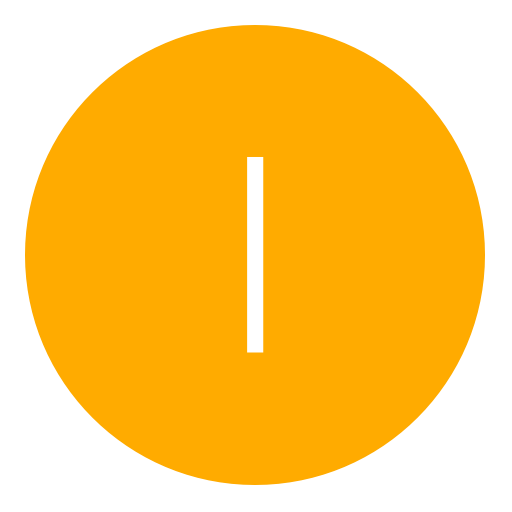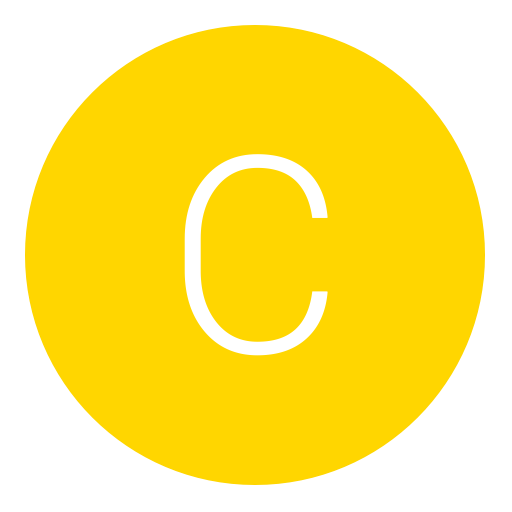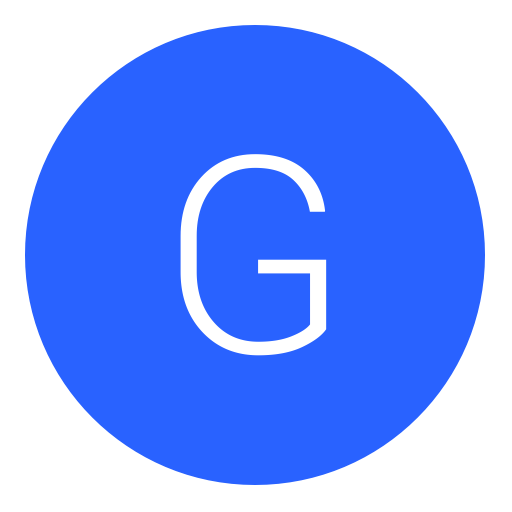Post: Gran Turismo 6 CFW Editor
Options
08-07-2017, 01:21 PM
#1
razerman
Mario!
Hi, I made this tool for editing the garage portion of the GT6 (save) "a while" ago. It only works with the temporary garage file found from dev_hdd1 when the game is running (CFW only). I'm sharing this now because there has been some angry guys whining because they can't remove the bumbers. Well now you can!!

Text tutorial:
GT6 Save Editor for the files in dev_hdd1 (while game is running).
- Take the garage024.dat -file from dev_hdd1 and place it in the "working_folder"
- Open the editor and click File -> Open.
- Double click the car that you want to edit.
- Modify the hex codes as you wish.
- Remember to click save even between changing sheets.
- Click Save from the top left corner to apply changes for that car.
- Click File -> Save.
- Transfer the garage024.dat back to dev_hdd1.
- Change to the car you just edited.
- Profit!!!
Video tutorial:
Images:
You must login or register to view this content.
You must login or register to view this content.
How to remove bumber, bonnet, etc...:
Carparameter offsets and bits (those 0x280 length blobs):
You must login or register to view this content.
To remove a bonnet: Set 0x01B0 bits 4 & 5
To remove a bumber: Set 0x01B1 bits 5 & 6
To remove a wing: Set 0x01B1 bit and make sure wing code is 0xFFFFFFFF
Basically when you make two versions of the same part "applied" the game can't decide which one to put and puts nothing.
How to share and load a car (Version 1.0.2.0 and up):
1. Click Share Data
2. Adjust the Name, Description and Version accordingly. Doesn't really matter what they are, actual data sharing is still the same. It's just a helpful information about the car.
3. Click Copy Data and it copies the Base64 encoded JSON string to your clipboard for sharing.
You must login or register to view this content.
1. Click Load Data
2. Paste the Base64 encoded string your found from online (NGU?) in the Data textbox.
3. Click Use Data and it will load the data to your currently opened car (automatically fixes the garage id).
4. Click save if you really want to save it.
You must login or register to view this content.
How to use filters and sorting (Version 1.0.3.0 and up):
Sorting -> Just click the headers, there are both ascending and descending sorting available.
Filters
- Starts With -> Model name starts with the search string
- Ends With -> Model name ends with the search string
- WildCard -> Model name matches the "like" string (* -> zero or more of any character; ? one and only one any character)
- Regex -> Model name matches the regex string
You must login or register to view this content.
Changelog:
- 1.0.3.1
- - Fixed DateTime parsing crash
- 1.0.3.0
- - Added filter options
- - Added sorting options
- - Fixed sharing form indexes for switching to next with tab -button
- 1.0.2.0
- - Added car sharing
- - Fixed listview double click highlights; Highlighting too far
- 1.0.1.0
- - Added hexbox colors
- - Added listview click takes you to correct place in hexbox
- - Added listview double click highlights the correct area
- 1.0.0.0
- - Initial
Download Version 1.0.3.1 (Mega.co.nz): You must login or register to view this content.
Virustotal: You must login or register to view this content.
Download Version 1.0.3.0 (Mega.co.nz): You must login or register to view this content.
Virustotal: You must login or register to view this content.
Download Version 1.0.2.0 (Mega.co.nz): You must login or register to view this content.
Virustotal: You must login or register to view this content.
Download Version 1.0.1.0 (Mega.co.nz): You must login or register to view this content.
Virustotal: You must login or register to view this content.
This tool is clean but some antivirus sofwares will think it is one since it's obfuscated. Don't trust me? Then don't download.
Thanks to:
flatz, for his gttool source and it's encryption algorithms.
Last edited by
razerman ; 03-25-2018 at 09:26 AM.
The following 12 users say thank you to razerman for this useful post:
11-19-2017, 09:38 AM
#65
ifearyrnot
Save Point
12-09-2017, 10:11 PM
#67
razerman
Mario!
Hey I'm just curious but can you edit online ID's with this tool? In case you don't know what I mean... Can I use this tool somehow to unban my save on a new account?
Sadly no as this tool only modifies the file which contains the 3 car parameter sheets for each car. The file that contains your online id is in the same dir and has the same encryption but I can't remember if it loads it after modifying or will the game just overwrite it from memory. Maybe I'll try it some day but will be too busy to try for at least two weeks.
12-15-2017, 04:07 AM
#70
gtLateNite
Gobble
Been using the Garage Editor for a few days now, and figured I'd share one of my findings.
How to Get ANY Car onto pretty much any Dirt/Snow track
First Step: Get/Buy a Car that has Dirt Tires available (The Daihatsu Midget II D type '98 is 5,740 credits and the cheapest car I've found.) (Not Necessary if you have one to spare)
Next Step: Get into the Spare car, buy Dirt Tires and put them on. (if not already done or put Snow Tires on for a Snow Track)(nothing else needs to be done or purchased. The tires are only 3,000 credits)
Next Step: Get into ANY car besides the Spare Car
Next Step: Copy the Garage file over (Garage024.dat)
Next Step: Open the Garage Editor and Load up the file (File > Open)
Next Step: Open whatever car you want to actually drive and be in (tuned ZZII for me, but has no Dirt Tire option sadly)
Next Step: Click "Share Data" and then "Copy Data"
Next Step: Close the Sharing window and Hex Editor window
Next Step: Open the Spare Car (either the one you bought or one you've had)
Next Step: Click "Load Data" and then Paste the Data from the Clipboard that you copied above into the Data TextBox
Next Step: Click the "Use Data" button
Next Step: CLICK SAVE BUTTON (Top Left Corner of Hex Editor window)
Next Step: Close Hex Editor
Next Step: Click "File" > "Save" (In the Garage Editor main window)(I close the app at this point)
Next Step: Transfer the Garage file back over to the PS3 (I personally wrote a little app to transfer the file and run the app, to make this process easier and faster)
Next Step: On the PS3 - Go to Garage (Far Left, Top option)
Next Step: Go to Car List
Next Step: Click on the Spare Car and "Add to Favorites"
Next Step: Go to Single Player (or Multi Player works as well since its been added to the "Favorites") (have not tested this online at all)
Next Step: Select your Mode (Race, Time Trial, Drift) (Drift with Shifter Kart on Dirt Track? Why not? Because its a nightmare...)
Next Step: Select your Dirt Track (or Snow if you put snow tires on the Spare Car earlier)
Next Step: Select a Car from Favorites (Player Two can use this car as well)
Next Step: Select your Spare Car (it will still say the Spare Cars name and stats)
Next Step: Upon Loading of the track you will be in the car you wanted. (ZZII is great fun)
Next Step: Profit
Note: The Spare Car will be the car you wanted after the race. So you have to redo this every time. You can always use the Share/Load Data feature to reuse the Spare Car and its setup.
Question: Does anyone have a code list for the Chassis? We have a body code list, but I have not found a Chassis code list yet. I haven't been able to find the GT6He from FarSide, so I can't use that to help me build a code list. So if someone is feeling nice an wants to share with me where I could find it, I would appreciate it.
How to Get ANY Car onto pretty much any Dirt/Snow track
First Step: Get/Buy a Car that has Dirt Tires available (The Daihatsu Midget II D type '98 is 5,740 credits and the cheapest car I've found.) (Not Necessary if you have one to spare)
Next Step: Get into the Spare car, buy Dirt Tires and put them on. (if not already done or put Snow Tires on for a Snow Track)(nothing else needs to be done or purchased. The tires are only 3,000 credits)
Next Step: Get into ANY car besides the Spare Car
Next Step: Copy the Garage file over (Garage024.dat)
Next Step: Open the Garage Editor and Load up the file (File > Open)
Next Step: Open whatever car you want to actually drive and be in (tuned ZZII for me, but has no Dirt Tire option sadly)
Next Step: Click "Share Data" and then "Copy Data"
Next Step: Close the Sharing window and Hex Editor window
Next Step: Open the Spare Car (either the one you bought or one you've had)
Next Step: Click "Load Data" and then Paste the Data from the Clipboard that you copied above into the Data TextBox
Next Step: Click the "Use Data" button
Next Step: CLICK SAVE BUTTON (Top Left Corner of Hex Editor window)
Next Step: Close Hex Editor
Next Step: Click "File" > "Save" (In the Garage Editor main window)(I close the app at this point)
Next Step: Transfer the Garage file back over to the PS3 (I personally wrote a little app to transfer the file and run the app, to make this process easier and faster)
Next Step: On the PS3 - Go to Garage (Far Left, Top option)
Next Step: Go to Car List
Next Step: Click on the Spare Car and "Add to Favorites"
Next Step: Go to Single Player (or Multi Player works as well since its been added to the "Favorites") (have not tested this online at all)
Next Step: Select your Mode (Race, Time Trial, Drift) (Drift with Shifter Kart on Dirt Track? Why not? Because its a nightmare...)
Next Step: Select your Dirt Track (or Snow if you put snow tires on the Spare Car earlier)
Next Step: Select a Car from Favorites (Player Two can use this car as well)
Next Step: Select your Spare Car (it will still say the Spare Cars name and stats)
Next Step: Upon Loading of the track you will be in the car you wanted. (ZZII is great fun)
Next Step: Profit
Note: The Spare Car will be the car you wanted after the race. So you have to redo this every time. You can always use the Share/Load Data feature to reuse the Spare Car and its setup.
Question: Does anyone have a code list for the Chassis? We have a body code list, but I have not found a Chassis code list yet. I haven't been able to find the GT6He from FarSide, so I can't use that to help me build a code list. So if someone is feeling nice an wants to share with me where I could find it, I would appreciate it.
12-16-2017, 05:32 PM
#71
PinKPanther1020
Hurah!
12-18-2017, 05:13 AM
#72
gtLateNite
Gobble
Well, i was about to reupload it but it seems Defender deleted it, and i just have the 1.15 version left. So if anyone has the latest version (1.21), feel free to reup it.
PinKPanther1020 - I highly appreciate you checking for me.
Well, since I don't want to waste a post just to say thanks, may as well, add some more to the things I've learned.
Need Cash?
============
Step 1: Buy cheapest car you can afford (Kart Junior is 5,000 credits)
2: Get into a DIFFERENT car than the one you want to sell (not the one you just bought to sell)
3: Open Garage File in Editor
4: Open New Car
5: Change Body ID to a more expensive car (One of the 20 million credit cars works, I used a Red Bull X2014 Fan Car personally)
7: Save
8: Transfer Garage File Back
9: Go to Garage (on PS3) > Car List
Final Step: Sell Car for Profit. (The car will should still have the name of the car it was, but will be recognized as the car you changed it to)
Useful for my brand new profile created just for testing this stuff.
The following user thanked gtLateNite for this useful post:
03-24-2018, 08:45 PM
#73
Sonygamer455
Haxor!
Hello razerman! I don't know if you remember me from GTPlanet back in the GT5 days, but I got CFW recently, tried your tool and I really like it! Feels good to put dirt and snow tires on any car once again just like in GT5.
Don't know if this has been addressed, but the only issue I can report is I tried to load a garage from here:
......and it gives me an error, something about the date being invalid. I figured out it was the Moon Rover in the save, which the date acquired is like somewhere in 1979 and how I know this is because it will load when I move it to stockyard, but not while it is in the garage. The Moon Rover is exactly what I am trying to get from this save game with your tool and I hate it's refusing to work. You think maybe you do something about this if you're still around, or perhaps maybe give me a suggestion?
Unless I am misunderstanding something here, I find it easier to just swap the body with a car that can have them, buy them in game, and then switch it back to what it was before. I never have to do it again afterwards for that car. Did this back in GT5 and it works just fine in GT6.
Don't know if this has been addressed, but the only issue I can report is I tried to load a garage from here:
......and it gives me an error, something about the date being invalid. I figured out it was the Moon Rover in the save, which the date acquired is like somewhere in 1979 and how I know this is because it will load when I move it to stockyard, but not while it is in the garage. The Moon Rover is exactly what I am trying to get from this save game with your tool and I hate it's refusing to work. You think maybe you do something about this if you're still around, or perhaps maybe give me a suggestion?
Unless I am misunderstanding something here, I find it easier to just swap the body with a car that can have them, buy them in game, and then switch it back to what it was before. I never have to do it again afterwards for that car. Did this back in GT5 and it works just fine in GT6.
Last edited by
Sonygamer455 ; 03-24-2018 at 08:56 PM.
Copyright © 2024, NextGenUpdate.
All Rights Reserved.