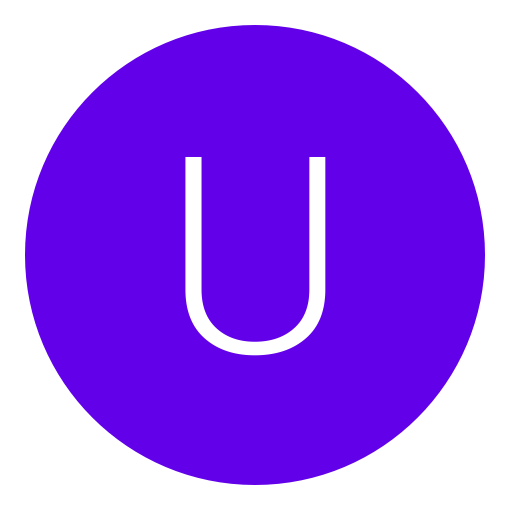Post: [FIX] RTM Tool Error "Object reference not set" [FIX]
Options
06-01-2013, 11:55 PM
#1
FruitBurst
Banned
If any of you are having trouble attaching a process in a RTM tool this is how you fix it (Or how I did anyway)
This is the error.
You must login or register to view this content.
Or it may be this.
You must login or register to view this content.
Steps to fix it.
Go to the settings column on the XMB menu and go all the way to the bottom to "Debug Settings" and make sure all the following setting are selected.
Release Check Mode > Development Mode
Boot Mode > System Software Mode
Network Settings for Debug > Single Setting
Once you have done this, Reboot your PS3
Now Open up ProDG Target Manager
Right click on your PS3 and click Reset mode and make sure "System Software Mode" is checked.
Now right click and connect your PS3.
You must login or register to view this content.
Go back to your PS3 and put the game in that you want to RTE. Once the game has loaded open up your favourite RTM tool and click "attach/connect" It should attach/connect successfully! :y:
If the error still persists, make sure you have only ONE PS3 console in target manager. If you have more than 1 then delete them.[/COLOR]
Hope this helped! It did for me

Last edited by
FruitBurst ; 09-07-2013 at 10:39 PM.
The following 28 users say thank you to FruitBurst for this useful post:
{H} | Exception, abdullahjwz070, Anera, BadChoicesZ, BASEBALL4EVER12, Britis-, BroIDontMod, cod5cl, ComgeniesModz, DubstepHD, FwiskyFIFA, gamepwnzer, GJx, HackersForHire, HaTeRM4NR33T, Callumeleyy, JakeP0500, ResistTheJamsha, Kyzhh, Mango_Knife, Mythusala, Not Rage, ResistTheMoon, RTE Modz, Solo., The_Urban_Ninja, TrailMix, ZarusModz
The following user groaned FruitBurst for this awful post:
06-02-2013, 04:34 AM
#13
UncleRichardJr
Are you high?
Hey NGU
If any of you are having trouble attaching a process in a RTM tool this is how you fix it (Or how I did anyway) Special thanks to primetime43 who helped me through this!
This is the error.
You must login or register to view this content.
Or it may be this.
You must login or register to view this content.
Steps to fix it.
Go to the settings column on the XMB menu and go all the way to the bottom to "Debug Settings" and make sure all the following setting are selected.
Release Check Mode > Development Mode
Boot Mode > System Software Mode
Network Settings for Debug > Single Setting
Once you have done this, Reboot your PS3
Now Open up ProDG Target Manager
Right click on your PS3 and click Reset mode and make sure "System Software Mode" is checked.
Now right click and connect your PS3.
You must login or register to view this content.
Go back to your PS3 and put the game in that you want to RTE. Once the game has loaded open up your favourite RTM tool and click "attach/connect" It should attach/connect successfully! :y:
Hope this helped! It did for me
If any of you are having trouble attaching a process in a RTM tool this is how you fix it (Or how I did anyway) Special thanks to primetime43 who helped me through this!
This is the error.
You must login or register to view this content.
Or it may be this.
You must login or register to view this content.
Steps to fix it.
Go to the settings column on the XMB menu and go all the way to the bottom to "Debug Settings" and make sure all the following setting are selected.
Release Check Mode > Development Mode
Boot Mode > System Software Mode
Network Settings for Debug > Single Setting
Once you have done this, Reboot your PS3
Now Open up ProDG Target Manager
Right click on your PS3 and click Reset mode and make sure "System Software Mode" is checked.
Now right click and connect your PS3.
You must login or register to view this content.
Go back to your PS3 and put the game in that you want to RTE. Once the game has loaded open up your favourite RTM tool and click "attach/connect" It should attach/connect successfully! :y:
Hope this helped! It did for me

i had this problem to , you can also restart your computer or put the program in with the ProDG Target Manager
06-02-2013, 06:20 AM
#14
Mango_Knife
In my man cave
Hey NGU
If any of you are having trouble attaching a process in a RTM tool this is how you fix it (Or how I did anyway) Special thanks to primetime43 who helped me through this!
This is the error.
You must login or register to view this content.
Or it may be this.
You must login or register to view this content.
Steps to fix it.
Go to the settings column on the XMB menu and go all the way to the bottom to "Debug Settings" and make sure all the following setting are selected.
Release Check Mode > Development Mode
Boot Mode > System Software Mode
Network Settings for Debug > Single Setting
Once you have done this, Reboot your PS3
Now Open up ProDG Target Manager
Right click on your PS3 and click Reset mode and make sure "System Software Mode" is checked.
Now right click and connect your PS3.
You must login or register to view this content.
Go back to your PS3 and put the game in that you want to RTE. Once the game has loaded open up your favourite RTM tool and click "attach/connect" It should attach/connect successfully! :y:
Hope this helped! It did for me
If any of you are having trouble attaching a process in a RTM tool this is how you fix it (Or how I did anyway) Special thanks to primetime43 who helped me through this!
This is the error.
You must login or register to view this content.
Or it may be this.
You must login or register to view this content.
Steps to fix it.
Go to the settings column on the XMB menu and go all the way to the bottom to "Debug Settings" and make sure all the following setting are selected.
Release Check Mode > Development Mode
Boot Mode > System Software Mode
Network Settings for Debug > Single Setting
Once you have done this, Reboot your PS3
Now Open up ProDG Target Manager
Right click on your PS3 and click Reset mode and make sure "System Software Mode" is checked.
Now right click and connect your PS3.
You must login or register to view this content.
Go back to your PS3 and put the game in that you want to RTE. Once the game has loaded open up your favourite RTM tool and click "attach/connect" It should attach/connect successfully! :y:
Hope this helped! It did for me

Nice tutorial man
Good work
06-03-2013, 03:42 AM
#16
Tipton_Modz
Treasure hunter
06-03-2013, 03:53 AM
#17
BadChoicesZ
I defeated!
Hey NGU
If any of you are having trouble attaching a process in a RTM tool this is how you fix it (Or how I did anyway) Special thanks to primetime43 who helped me through this!
This is the error.
You must login or register to view this content.
Or it may be this.
You must login or register to view this content.
Steps to fix it.
Go to the settings column on the XMB menu and go all the way to the bottom to "Debug Settings" and make sure all the following setting are selected.
Release Check Mode > Development Mode
Boot Mode > System Software Mode
Network Settings for Debug > Single Setting
Once you have done this, Reboot your PS3
Now Open up ProDG Target Manager
Right click on your PS3 and click Reset mode and make sure "System Software Mode" is checked.
Now right click and connect your PS3.
You must login or register to view this content.
Go back to your PS3 and put the game in that you want to RTE. Once the game has loaded open up your favourite RTM tool and click "attach/connect" It should attach/connect successfully! :y:
Hope this helped! It did for me
If any of you are having trouble attaching a process in a RTM tool this is how you fix it (Or how I did anyway) Special thanks to primetime43 who helped me through this!
This is the error.
You must login or register to view this content.
Or it may be this.
You must login or register to view this content.
Steps to fix it.
Go to the settings column on the XMB menu and go all the way to the bottom to "Debug Settings" and make sure all the following setting are selected.
Release Check Mode > Development Mode
Boot Mode > System Software Mode
Network Settings for Debug > Single Setting
Once you have done this, Reboot your PS3
Now Open up ProDG Target Manager
Right click on your PS3 and click Reset mode and make sure "System Software Mode" is checked.
Now right click and connect your PS3.
You must login or register to view this content.
Go back to your PS3 and put the game in that you want to RTE. Once the game has loaded open up your favourite RTM tool and click "attach/connect" It should attach/connect successfully! :y:
Hope this helped! It did for me

you should of had all them settings set in first place for RTE >_<
06-03-2013, 08:58 AM
#18
Mango_Knife
In my man cave
Hey NGU
If any of you are having trouble attaching a process in a RTM tool this is how you fix it (Or how I did anyway) Special thanks to primetime43 who helped me through this!
This is the error.
You must login or register to view this content.
Or it may be this.
You must login or register to view this content.
Steps to fix it.
Go to the settings column on the XMB menu and go all the way to the bottom to "Debug Settings" and make sure all the following setting are selected.
Release Check Mode > Development Mode
Boot Mode > System Software Mode
Network Settings for Debug > Single Setting
Once you have done this, Reboot your PS3
Now Open up ProDG Target Manager
Right click on your PS3 and click Reset mode and make sure "System Software Mode" is checked.
Now right click and connect your PS3.
You must login or register to view this content.
Go back to your PS3 and put the game in that you want to RTE. Once the game has loaded open up your favourite RTM tool and click "attach/connect" It should attach/connect successfully! :y:
If the error still persists, make sure you have only ONE PS3 console in target manager. If you have more than 1 then delete them.[/COLOR]
Hope this helped! It did for me
If any of you are having trouble attaching a process in a RTM tool this is how you fix it (Or how I did anyway) Special thanks to primetime43 who helped me through this!
This is the error.
You must login or register to view this content.
Or it may be this.
You must login or register to view this content.
Steps to fix it.
Go to the settings column on the XMB menu and go all the way to the bottom to "Debug Settings" and make sure all the following setting are selected.
Release Check Mode > Development Mode
Boot Mode > System Software Mode
Network Settings for Debug > Single Setting
Once you have done this, Reboot your PS3
Now Open up ProDG Target Manager
Right click on your PS3 and click Reset mode and make sure "System Software Mode" is checked.
Now right click and connect your PS3.
You must login or register to view this content.
Go back to your PS3 and put the game in that you want to RTE. Once the game has loaded open up your favourite RTM tool and click "attach/connect" It should attach/connect successfully! :y:
If the error still persists, make sure you have only ONE PS3 console in target manager. If you have more than 1 then delete them.[/COLOR]
Hope this helped! It did for me

Nice tutorial man
06-03-2013, 09:14 AM
#19
Alan.
< ^ > < ^ >
Hey NGU
If any of you are having trouble attaching a process in a RTM tool this is how you fix it (Or how I did anyway) Special thanks to primetime43 who helped me through this!
This is the error.
You must login or register to view this content.
Or it may be this.
You must login or register to view this content.
Steps to fix it.
Go to the settings column on the XMB menu and go all the way to the bottom to "Debug Settings" and make sure all the following setting are selected.
Release Check Mode > Development Mode
Boot Mode > System Software Mode
Network Settings for Debug > Single Setting
Once you have done this, Reboot your PS3
Now Open up ProDG Target Manager
Right click on your PS3 and click Reset mode and make sure "System Software Mode" is checked.
Now right click and connect your PS3.
You must login or register to view this content.
Go back to your PS3 and put the game in that you want to RTE. Once the game has loaded open up your favourite RTM tool and click "attach/connect" It should attach/connect successfully! :y:
If the error still persists, make sure you have only ONE PS3 console in target manager. If you have more than 1 then delete them.[/COLOR]
Hope this helped! It did for me
If any of you are having trouble attaching a process in a RTM tool this is how you fix it (Or how I did anyway) Special thanks to primetime43 who helped me through this!
This is the error.
You must login or register to view this content.
Or it may be this.
You must login or register to view this content.
Steps to fix it.
Go to the settings column on the XMB menu and go all the way to the bottom to "Debug Settings" and make sure all the following setting are selected.
Release Check Mode > Development Mode
Boot Mode > System Software Mode
Network Settings for Debug > Single Setting
Once you have done this, Reboot your PS3
Now Open up ProDG Target Manager
Right click on your PS3 and click Reset mode and make sure "System Software Mode" is checked.
Now right click and connect your PS3.
You must login or register to view this content.
Go back to your PS3 and put the game in that you want to RTE. Once the game has loaded open up your favourite RTM tool and click "attach/connect" It should attach/connect successfully! :y:
If the error still persists, make sure you have only ONE PS3 console in target manager. If you have more than 1 then delete them.[/COLOR]
Hope this helped! It did for me

Unexpected how it worked.
 Love you.. Can you host XP lobbies for me again? You hosted it for me once.
Love you.. Can you host XP lobbies for me again? You hosted it for me once.  Thanks. I just don't want my main account banned. (Which is alan69xD
Thanks. I just don't want my main account banned. (Which is alan69xD )
)Thanks again bro.
Copyright © 2024, NextGenUpdate.
All Rights Reserved.